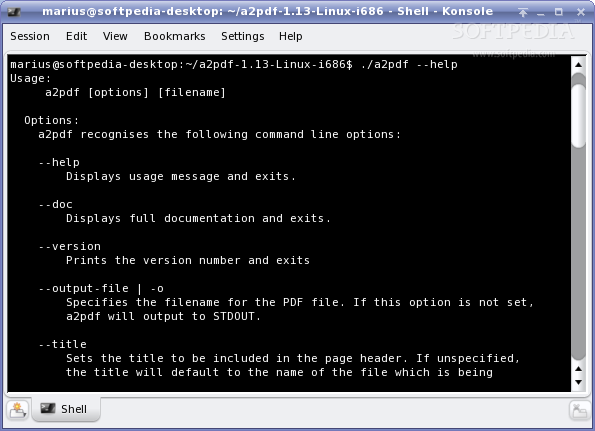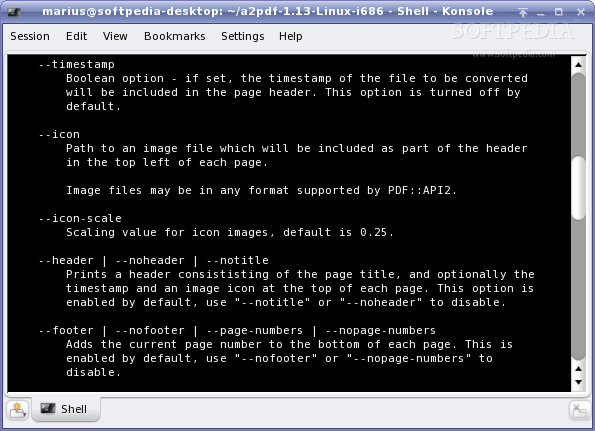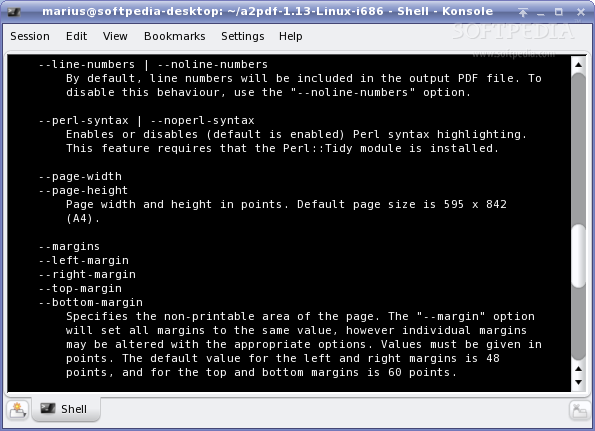Description
a2pdf
a2pdf is a handy tool that helps you convert ASCII text into PDF format. You can even add line or page numbers and highlight Perl syntax if you want to! How cool is that?
Using a2pdf
To use a2pdf, the command looks like this:
a2pdf [options] input.txt >output.pdf
Command Line Options
a2pdf recognizes several command line options:
--help: This will print out how to use the program and exit.--doc: Want full documentation? This option shows it and exits.--version: Displays the version number of a2pdf.--title [your_title]: Sets a title in the page header. If you skip this, it'll use the file name or 'STDIN' if you're using standard input.--timestamp: This boolean option adds a timestamp to the page header if activated. It's off by default.--icon [path]: Add an image to the top left of each page. It supports various formats!--icon-scale [value]: Control how big your icon image appears; default is 0.25.--header | --noheader | --notitle: Adds a header with the page title, timestamp, and icon unless turned off.--footer | --nofooter | --page-numbers | --nopage_numbers: Enables current page numbering at the bottom of each page, which is on by default.--line-numbers | --noline-numbers: Line numbers show up by default but can be turned off.--perl-syntax | --noperl-syntax: Turns Perl syntax highlighting on (default) or off.--page-height [height]: Set your page height in points (A4 is 842 points).--page-width [width]: Set your page width in points (A4 is 595 points).- Margins: You can specify margins for all sides with:
- --margins, --left-margin, --right-margin, --top-margin, --bottom-margin
- --margins, --left-margin, --right-margin, --top-margin, --bottom-margin
Your Font Settings Matter!
- You can set your font type using: --font-face [font_name]. The default font is Courier.
- The font size can be set with: --font-size [size], where 10 points is standard.
- If you want more space between lines, adjust it with: --line-spacing [spacing].
No Formfeed? No Problem!
If you'd like to ignore formfeed characters when converting your text, just use:
<
User Reviews for a2pdf FOR LINUX 7
-
for a2pdf FOR LINUX
a2pdf for Linux efficiently converts ASCII text to PDF with line numbering and Perl syntax highlighting. Useful for technical documents.
-
for a2pdf FOR LINUX
Absolutely love the a2pdf app! The syntax highlighting for Perl is fantastic and the options are very flexible.
-
for a2pdf FOR LINUX
This app is a game changer! Converting text to PDF has never been easier. Highly recommend it!
-
for a2pdf FOR LINUX
Five stars all the way! The customization options like headers and footers really make a difference.
-
for a2pdf FOR LINUX
A2pdf is an amazing tool. It converts files quickly and the formatting options are top-notch. Very impressed!
-
for a2pdf FOR LINUX
What a fantastic app! The ability to include line numbers and customize margins is just what I needed.
-
for a2pdf FOR LINUX
I can't believe how easy this app makes converting text to PDF. It’s efficient and user-friendly!