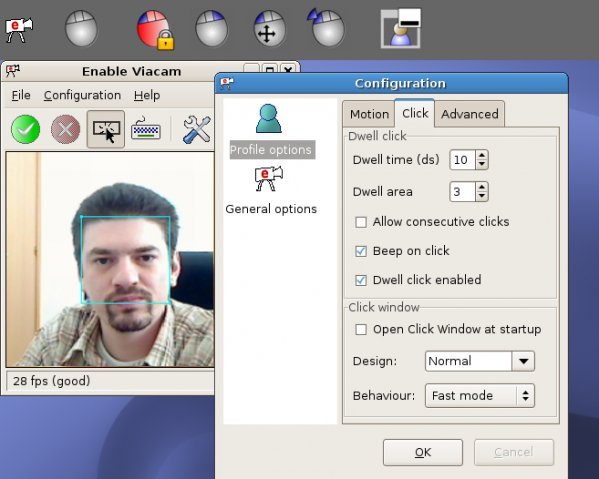Description
Enable Viacam
Enable Viacam (also known as eViacam) is a cool mouse replacement software that lets you control your computer pointer just by moving your head! You'll need a standard PC with a webcam, but no fancy extra gear is necessary. This software is based on the award-winning Facial Mouse software, so you know it's got some good tech behind it.
Compatibility with Linux and Windows
eViacam works seamlessly on PCs running either Linux or Windows. Just make sure you've got your webcam set up before diving in!
Getting Started with Your Webcam
The first step is to install and configure your webcam. It's super important to switch your camera to manual exposure mode and tweak it until you get around 25 frames per second (fps) or more. Most modern webcams can handle about 30 fps easily, so check out your camera's manual if you need help.
A Quick Note for Linux Users
If you're using Linux and have a camera supported by the pwc driver—like those from Phillips, such as the Logitech Quickcam PRO 4000 or Creative Webcam 5—you might want to run this command:
setpwc -f 30
This will help set your frame rate before launching eViacam. And don't forget: make sure you have permission to access the camera!
Launching eViacam
Once everything's installed, go ahead and run eViacam (or evicam.exe for Windows). The program should pop up, automatically detect your camera, and start streaming live video. Position the camera so it's looking straight at your face; ideally, your face should take up about one-third of the frame.
Tweaking Settings for Best Results
You can center the tracking box around your face by either moving the camera or adjusting the blue box on-screen using your mouse. To get things going, enable tracking from the File menu. Move your head around a bit and see how it works! You might need to adjust sensitivity settings for X and Y axis speed in the options dialog so you can reach every corner of the screen.
Clicking Made Easy!
No need to stress about clicking—just stop the pointer where you want it, and after a moment, it'll click automatically! You can even tweak how long it waits before clicking in the options dialog. Plus, there's a handy docked window at the top of your screen that helps you choose different types of clicks.
If you're ready to try out Enable Viacam yourself, check out this link for more details: Download Enable Viacam here!
User Reviews for eViacam FOR LINUX 7
-
for eViacam FOR LINUX
eViacam FOR LINUX is a game-changer for users with limited mobility. Easy to set up and use, providing a seamless mouse replacement experience.
-
for eViacam FOR LINUX
eViacam is a game changer! The head tracking works flawlessly, making my computer usage so much easier.
-
for eViacam FOR LINUX
I love how intuitive eViacam is. It’s incredible to control the mouse just by moving my head!
-
for eViacam FOR LINUX
This app has transformed my workflow! The setup was simple, and it really delivers on its promises.
-
for eViacam FOR LINUX
eViacam exceeded my expectations! It’s smooth, responsive, and a fantastic tool for hands-free navigation.
-
for eViacam FOR LINUX
Absolutely brilliant software! The automatic clicking feature is super handy. Highly recommend!
-
for eViacam FOR LINUX
eViacam is outstanding! The customization options let me tweak it just right for my needs. Love it!