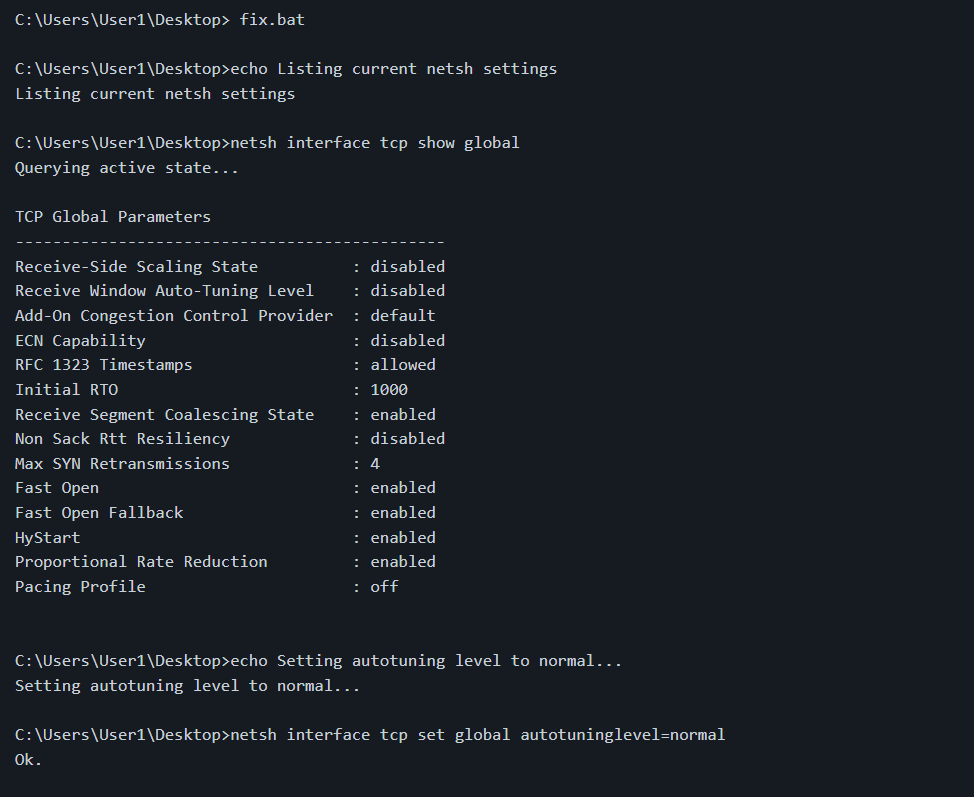Description
Hamachi
Hamachi is a pretty familiar name when it comes to VPNs, right? It’s been around for a while and has helped many folks set up reliable virtual private networks. But here’s the catch: some users have noticed their Internet speeds slow down after using it. Specifically, they found their speeds dropping to around 180 Mbps after installing the software.
Fixing Hamachi Internet Cap
This is where Fix Hamachi Internet cap comes into play! It’s a small batch script that aims to tackle this issue head-on. Just remember, it’s designed just for this problem. If your Internet troubles persist, it might be linked to other settings on your system or network.
How Does It Happen?
You might be wondering why this happens in the first place. Well, like many VPN tools, Hamachi can change your network adapter settings. Sometimes those changes don’t revert back when you uninstall the software, which can lead to slow speeds.
Using Command Prompt
If you want to make some changes, you’ll need to run Command Prompt as an Administrator. This gives you the permissions needed to adjust system settings.
Save Time with the Script
The great thing about using this script is that it saves you from having to reset your TCP/IP stack settings manually. Without the script, you'd have to dive into Device Manager and fiddle with the Speed & Duplex setting in Properties. You’d then switch it to Auto Negotiating and restart your computer for everything to work smoothly again!
If you're ready to give this fix a shot and get your Internet speed back on track, check out this link.
User Reviews for Fix Hamachi Internet cap 1
-
for Fix Hamachi Internet cap
Fix Hamachi Internet cap efficiently addresses the speed cap issue caused by Hamachi VPN software. A simple and helpful solution.