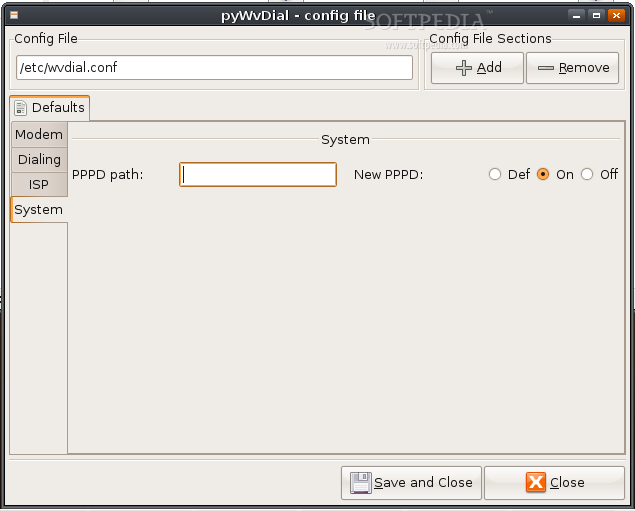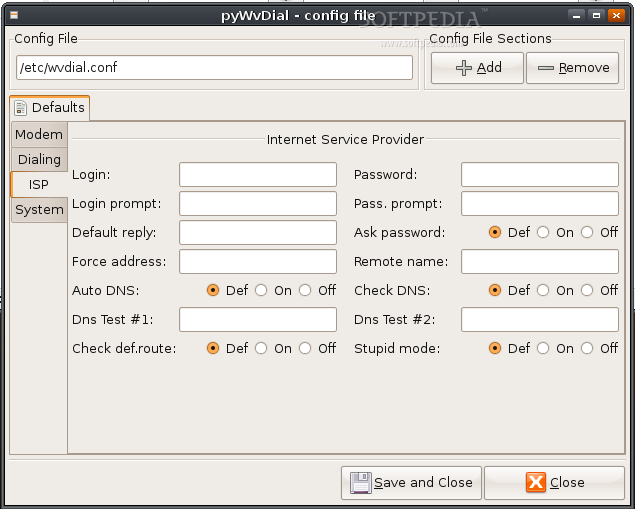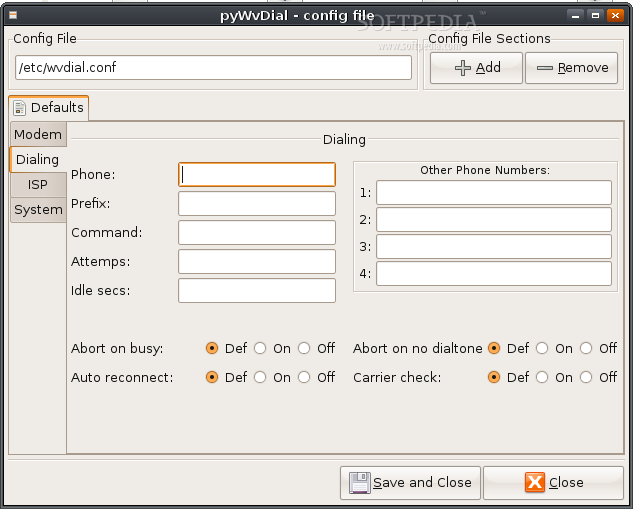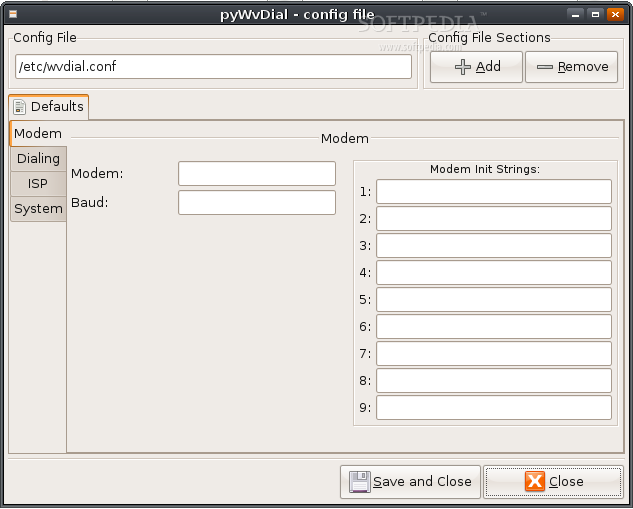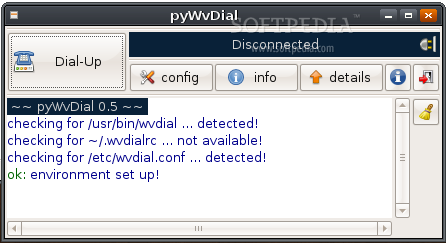Description
pyWvDial
pyWvDial is a super handy tool that acts as a friendly frontend for WvDial. It gives you a nice graphical interface to easily configure and run WvDial. Plus, it includes an output monitor and a system tray icon, making it simple to check connection details like your IP address and DNS address.
Key Features of pyWvDial
This program is written in Python and can handle multiple threads, which is pretty neat! To use pyWvDial, you'll need PyGTK version 2.12 or higher. The brain behind this project is Giacomo Lozito, who keeps everything running smoothly under the GNU General Public License v2.
Getting Started with pyWvDial
When you open up pyWvDial, it automatically looks for your WvDial settings. It first checks for the wvdial binary in either /usr/bin/wvdial or /usr/local/bin/wvdial. If it can't find your local .wvdialrc, it will look in the system-wide config at /etc/wvdial.conf.
Edit Your Configuration Easily
You can even tweak your wvdial config file directly from the pyWvDial interface by hitting the config button. It supports all available options (up to wvdial 1.60), including adding or removing dialer profiles. If you want to know more about what each option does, just check out the wvdial.conf man page!
Connecting with Just a Click!
If both the binary and config file are found, the dial-up button lights up! You can start WvDial by clicking on it, and any messages from WvDial will show up in the details area. Once you're connected, that button changes into a shutdown button so you can quit WvDial easily.
Customizing Your Experience
pyWvDial also comes packed with command-line options so you can personalize how it looks and runs:
--with-wvdial < path-to-wdial >: Use a specific file as the WvDial binary.--with-config < path-to-config >: Choose your preferred config file.--with-params < params >: Provide parameters for command line settings.--auto-dial: Automatically launch WvDial upon starting pyWvDial.--hide-window: Keep pyWvDial hidden in your system tray at startup.--hide-details: Hide details when starting up.--version: Check what version of pyWvDial you have installed.--help: Get help with command-line options.
If you're ready to try out pyWvDial, click here to download it now!
User Reviews for pyWvDial FOR LINUX 7
-
for pyWvDial FOR LINUX
pyWvDial FOR LINUX is a user-friendly frontend for WvDial. It simplifies configuration, execution, and monitoring, making internet connections hassle-free.
-
for pyWvDial FOR LINUX
pyWvDial is fantastic! The user-friendly interface makes connecting so easy and efficient.
-
for pyWvDial FOR LINUX
I love how pyWvDial simplifies WvDial configuration. It's reliable and offers great connection info!
-
for pyWvDial FOR LINUX
This app is a game changer! The graphical interface is intuitive, and it works flawlessly.
-
for pyWvDial FOR LINUX
pyWvDial is incredibly useful for managing dial-up connections. Highly recommend for anyone needing this!
-
for pyWvDial FOR LINUX
Amazing app! It provides all the necessary tools to configure WvDial with ease. Five stars!
-
for pyWvDial FOR LINUX
Absolutely love pyWvDial! Its features are well thought out, making my dial-up experience smooth.