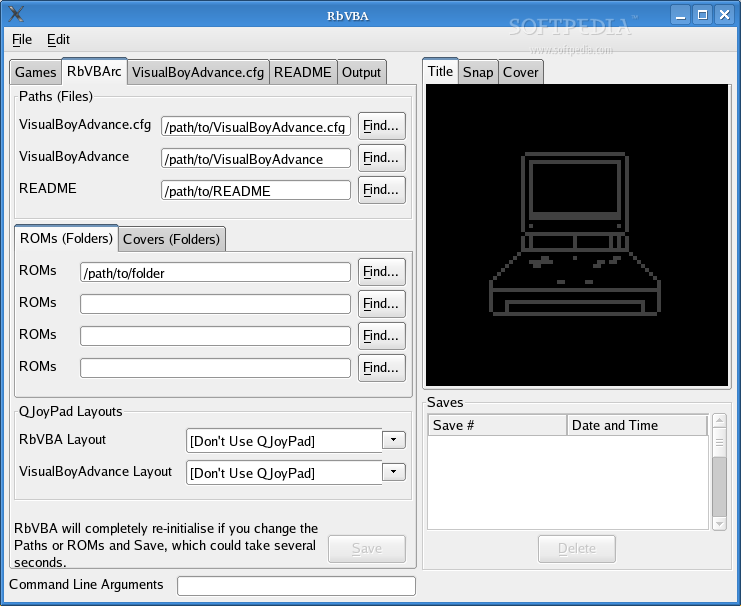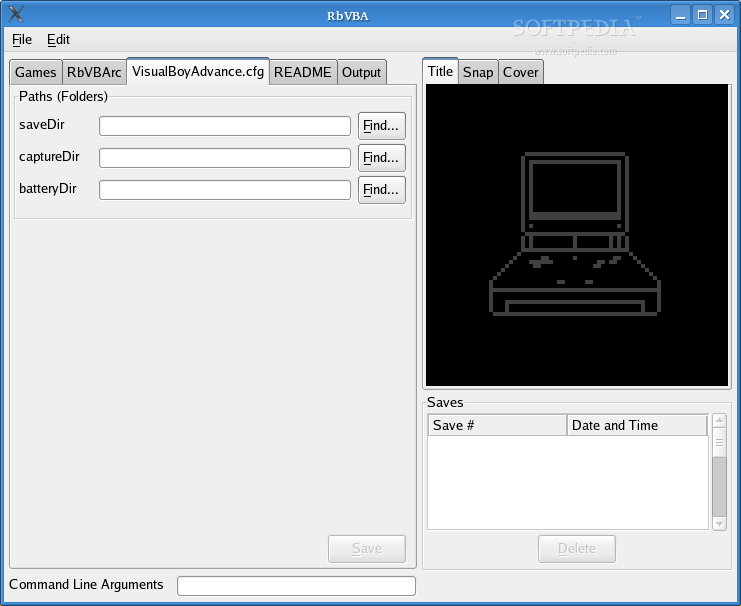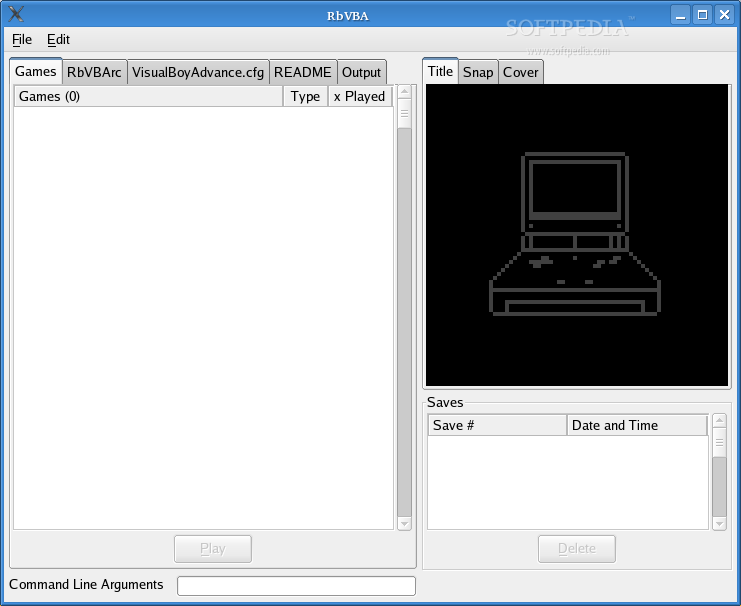Description
RbVBA
RbVBA is a handy tool for anyone who loves playing Gameboy games on their computer! This software works as an interface for your Gameboy ROM collection, making it super easy to use with the VisualBoyAdvance emulator.
What Can RbVBA Do?
This cool program lets you display screenshots from VisualBoyAdvance and even download box art (those classic covers) from the Internet. It really focuses on helping you manage your ROM collection instead of just being a front-end for VisualBoyAdvance. Usability is key here!
Key Features of RbVBA
Here are some awesome features:
- Handle up to four different ROM directories.
- Store up to four different cover directories.
- Integrate with QJoyPad for both RbVBA and VisualBoyAdvance.
- Easily manage saved states.
- Quick access to VisualBoyAdvance's README for help.
- Error tracing with a console output log.
- Track individual game usage effortlessly.
- An intelligent interface focused on ease of use.
- Your configuration fits right in with RbVBA!
Requirements You Need
You’ll need:
- GTK2.0+
- VisualBoyAdvance installed
Getting Started with RbVBA
You only need one important file, which is the binary RbVBA. Feel free to place it anywhere, but I suggest putting it in /home/user/bin/. When you run RbVBA, it will create two files in your home directory: .RbVBArc and .RbVBAXPlayed. Just make sure you have VisualBoyAdvance set up somewhere; where exactly isn’t crucial since it’s configurable!
If you haven’t installed VisualBoyAdvance yet, go ahead and download it. Extract it to somewhere like /home/user/bin/. It’s best if you keep the VisualBoyAdvance.cfg file with the VisualBoyAdvance binary itself.
Now, let’s get rolling! Execute RbVBA and click on the RbVBArc tab to find VisualBoyAdvance and its cfg file. After that, locate one ROM folder and hit Save. If everything’s already set up with VisualBoyAdvance, you're good to go! If not, just head over to the cfg tab and point it toward three folders for saveDir (where saved states are), captureDir (for those sweet screenshots), and batteryDir (for game-specific settings). Hit Save again, and boom—your setup is complete!
If you're ready to take your gaming experience to another level, check out this link for more info: Download RbVBA here!
User Reviews for RbVBA FOR LINUX 7
-
for RbVBA FOR LINUX
RbVBA FOR LINUX provides seamless integration with VisualBoyAdvance, prioritizing ease of use with multiple directory support and intelligent interface.
-
for RbVBA FOR LINUX
RbVBA is a fantastic app for managing my Gameboy ROMs! The interface is incredibly user-friendly, and I love the ability to display screenshots and box art. It's made my gaming experience so much more enjoyable!
-
for RbVBA FOR LINUX
I absolutely love RbVBA! It integrates seamlessly with VisualBoyAdvance and makes organizing my ROM collection a breeze. The usability is top-notch, and the features like saved states management are super handy!
-
for RbVBA FOR LINUX
RbVBA has transformed how I interact with my Gameboy games. The interface is clean, and I appreciate the multiple ROM directory support. Plus, the cover art feature adds a nice touch to browsing through my collection!
-
for RbVBA FOR LINUX
This app is a game changer! RbVBA's focus on usability really shines through. It's easy to set up with VisualBoyAdvance, and having quick access to saved states and screenshots makes it so much fun to use!
-
for RbVBA FOR LINUX
RbVBA is simply amazing! The intelligent interface makes it easy to navigate my extensive ROM library, and integrating with QJoyPad enhances gameplay significantly. Highly recommend for any retro gaming fan!
-
for RbVBA FOR LINUX
I can't praise RbVBA enough! It allows me to manage all my Gameboy ROMs effortlessly while providing quick access to essential features. The attention to usability is impressive—definitely worth five stars!