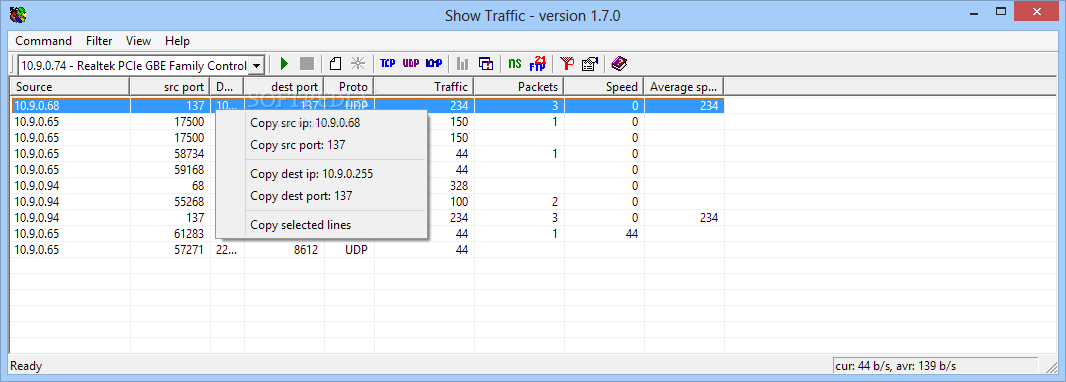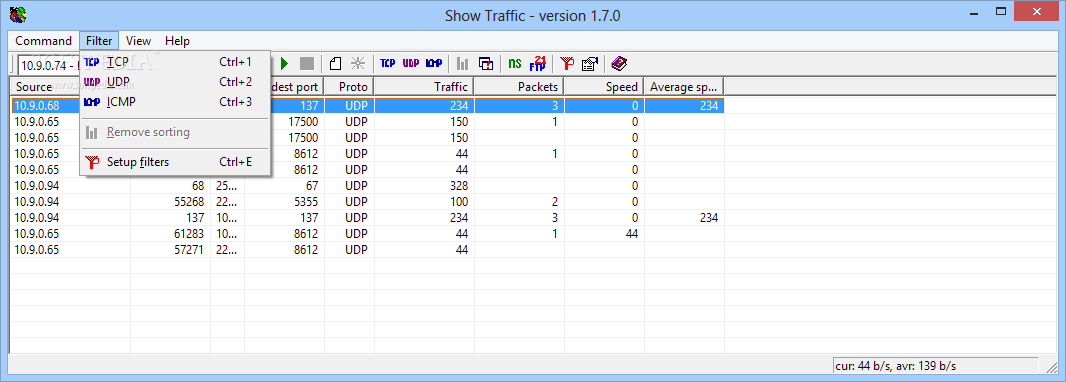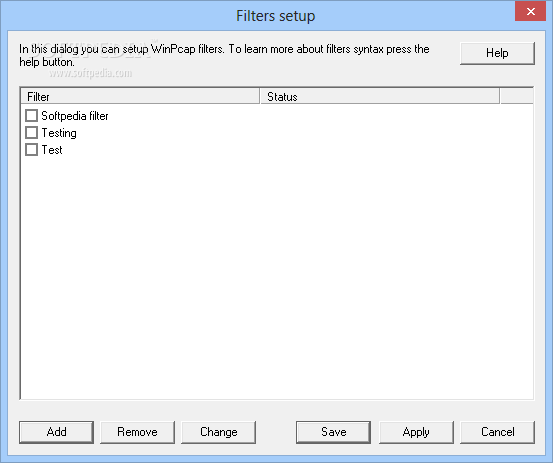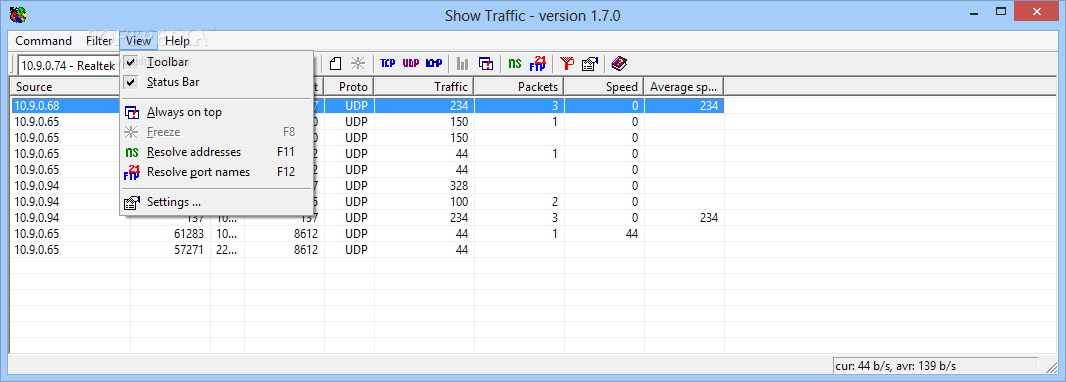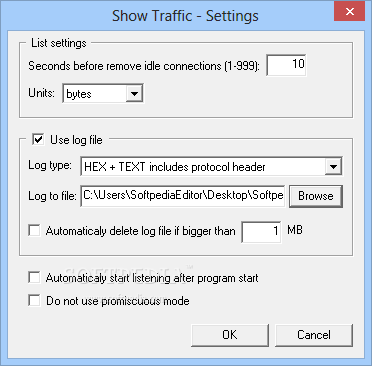Description
Show Traffic
Show Traffic is like the gatekeeper for all the data coming and going through your Ethernet adapter. While you probably have some security software keeping an eye on things, sometimes sneaky stuff can still get through. That’s where Show Traffic comes in handy! It helps you monitor everything that’s moving in and out of your network.
Easy Installation Process
Installing Show Traffic on your computer is a breeze! It doesn’t take long, and once it’s up, you’re ready to roll. Just remember that it needs WinPcap to work properly. No WinPcap? No problem! It comes bundled with the setup package, so you can choose to install it right along with Show Traffic.
User-Friendly Interface
The design of Show Traffic is super straightforward. When you open it up, you'll see a classic window layout where most of the space shows active connections and their details. The top toolbar has all the functions and viewing options neatly organized. This simple setup makes it super easy to use—even if you're not tech-savvy!
Monitoring Your Network
To start monitoring, just pick the adapter you want from a drop-down menu. Once you hit start, it begins capturing all incoming and outgoing data packets in real-time. You’ll get info like source IP, destination IP, port types, traffic in bytes, packet counts, speed stats—you name it! Plus, there’s a handy option to filter results based on different columns.
Advanced Filtering Options
If you need more control over what you're seeing, there are filters available for TCP, UDP, or ICMP ports at the click of a button. Just keep in mind that it's best to set these when things are calm to avoid any crashes! You can also set up custom WinPcap filters if you're looking for something specific.
Simplifying Data Management
You might notice that as time goes by, your list of connections gets shorter—that's normal! By default, any connection that's been idle for over ten seconds gets dropped from view. You can change this setting in the menu if you'd like more flexibility. Oh! And don't forget—you can also save logs and decide if you want Show Traffic to start automatically when Windows boots up.
Your Go-To Tool for Network Monitoring
In conclusion, Show Traffic really delivers on what it promises: an easy-to-use workspace that even beginners can navigate with ease. With quick setup and real-time feedback at your fingertips plus various filtering options tailored to your interests—you’re all set! Save everything into a log file automatically so you have time later to dig into your data analysis!
User Reviews for Show Traffic 1
-
for Show Traffic
Show Traffic offers easy installation, real-time monitoring, and intuitive interface. Perfect for beginners to keep track of network traffic.