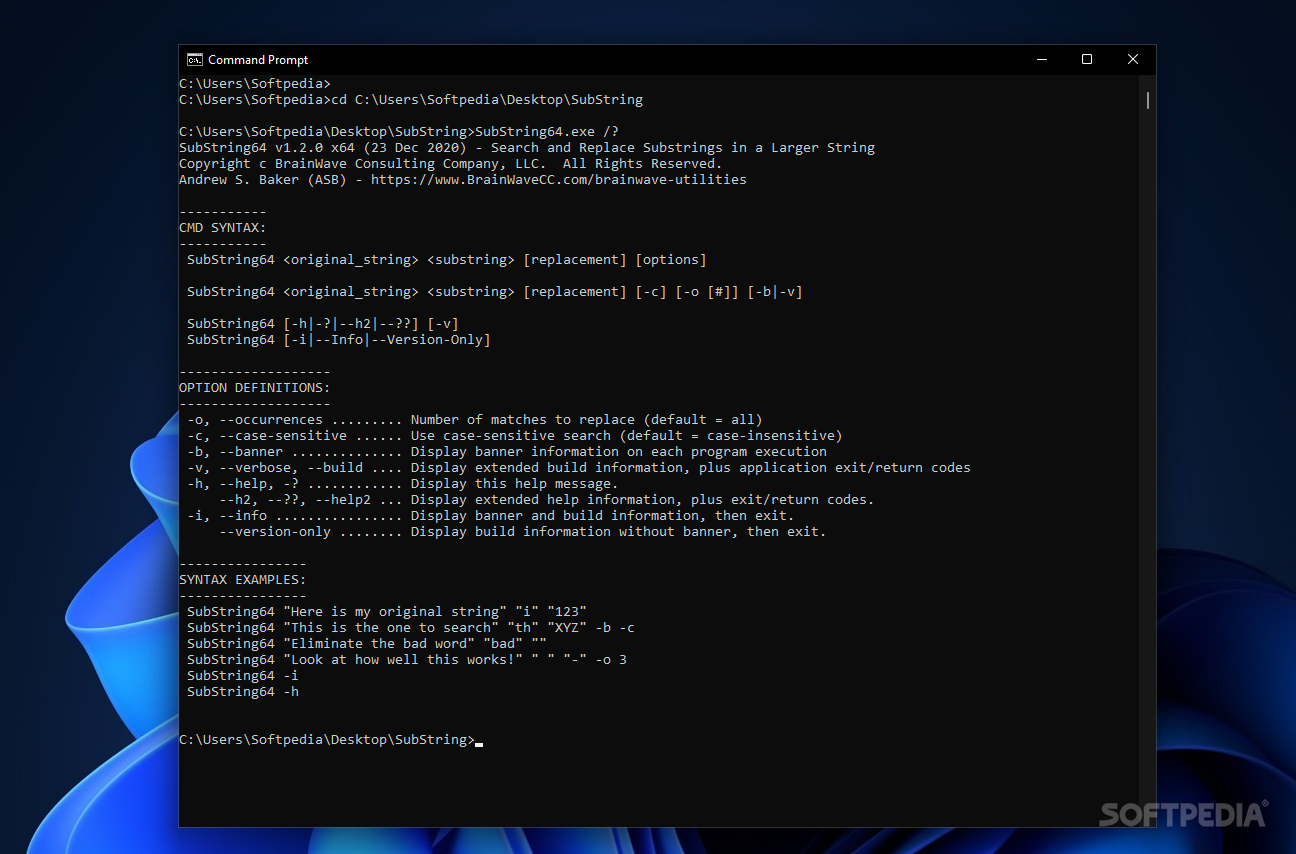Description
SubString
SubString is a handy tool that helps you find and replace text in a snap. It's got that classic "search and replace" function you see in most text editors, but it takes it up a notch by being a console-based application.
Getting Started with SubString
Now, using SubString means you'll be working through the command console since it doesn’t have a standard GUI. It might sound tricky at first, but don't worry! Once you start playing around with it, you'll find it pretty cool to learn how everything works.
How to Use SubString
So here's the deal: using SubString is all about telling it what to look for and what to replace it with. You just need to specify three things: the original string, the string you're searching for, and the new string that will take its place. Plus, there are some extra features and options if you want them!
Customizing Your Search
By default, SubString doesn't care about upper or lower case when searching. But if you want it to pay attention to case sensitivity, you can easily set that up. It even shows extended build info while running and can display return codes right on your screen.
Simplifying Text Editing
When you're using SubString, it'll search for all instances of your specified string unless you decide to limit that number yourself. There aren’t too many settings to worry about. After all, finding and replacing text should be simple! The goal is clear: make it easy for users like us!
If you're ready to dive into using SubString, get excited! It's straightforward, clean, and super easy to use—just what we need for quick edits!
User Reviews for SubString 1
-
for SubString
SubString offers a command console for finding and replacing text. Its simplicity and effectiveness make it a must-have tool.