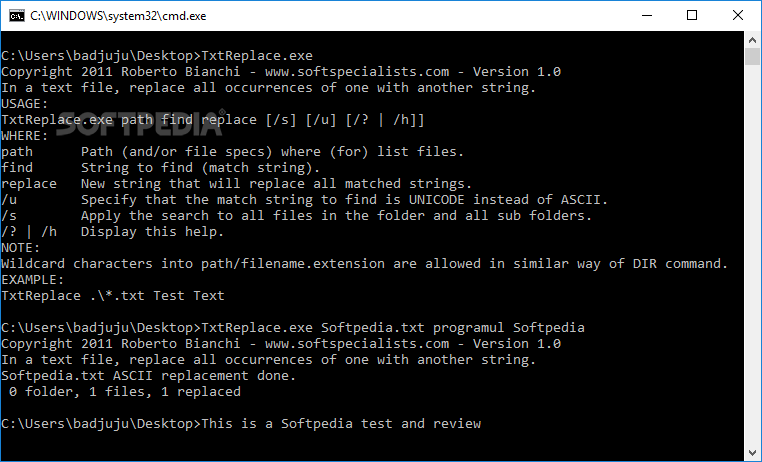Description
TxtReplace
TxtReplace is a handy tool for anyone who needs to find and replace keywords in multiple text documents all at once. The great thing is that it only works with .txt files, and you can easily access it from the Command Prompt window.
How to Use TxtReplace
The command you’ll use looks like this: TxtReplace.exe path find replace [\/s] [\/u] [\/? | \/h]. If you’re confused about what to do, just type \/? or \/h to see how everything works. For replacing a keyword in just one document, you’d type: TxtReplace.exe filename.txt old_keyword new_keyword. And remember, if your file isn’t in the same folder as the program, you need to include its full path too!
Working with Multiple Files
If you want to replace words in many files at once, make sure all those files are in one folder. Then, type: TxtReplace.exe folder_path old_keyword new_keyword. You can even use wildcard characters for paths or files! The cool part? It will only change text in .txt files and ignore any other file types. So no worries about running into errors!
What Happens After Replacement?
When TxtReplace finishes its job, it shows you how many folders and files it processed, plus how many replacements were made. It supports both Unicode and ASCII encoding modes. By default, it only looks at ASCII files unless you use the /u switch to focus on Unicode documents. Also, keep in mind that subfolders are excluded by default but can be included using the /s switch.
No Installation Needed!
You won’t have to worry about installing anything because TxtReplace comes as a single executable file. You can run this from your hard drive or even an external storage device without any hassle.
Quick Summary of TxtReplace
In short, TxtReplace gives you a quick and easy way to search and replace words across multiple text documents at the same time. Plus, it offers support for both ASCII and Unicode encoding modes!
User Reviews for TxtReplace 1
-
for TxtReplace
TxtReplace is a handy tool for batch find and replace operations in text documents. It's efficient and easy to use.