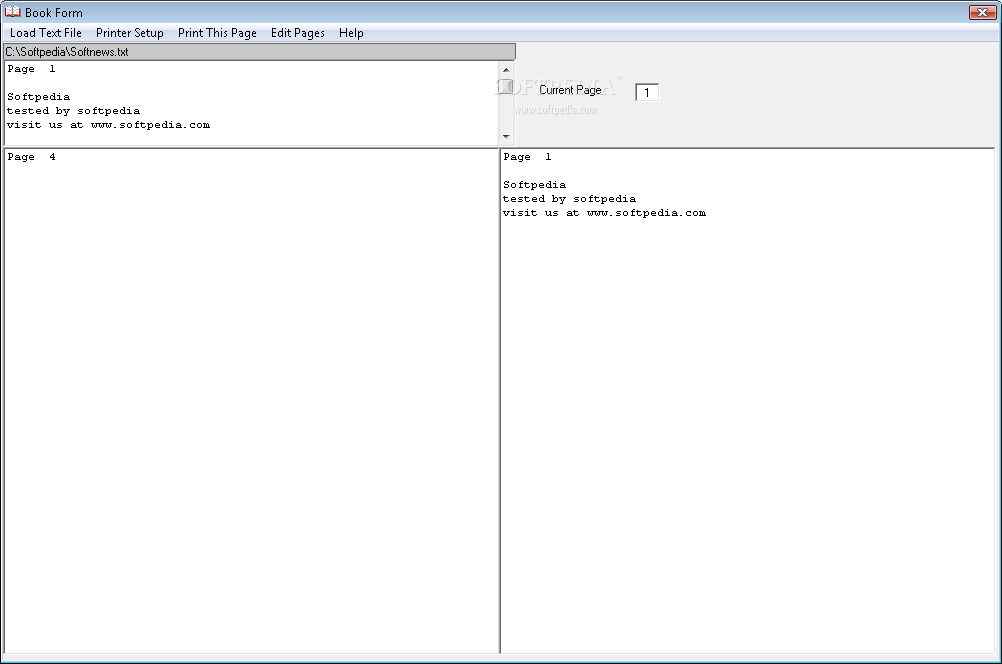Description
Book Form
Book Form is a handy tool that makes it super easy to turn a text file into pages that you can print and bind together like a book. If you've got a standard A4 printer, this software is perfect for you!
How to Use Book Form
To get started, just click on File to pick the text file you want to format into book pages. The top right window shows your formatted text as one continuous piece, while the bottom left and right windows show the current pages you’re about to print.
Edit Your Text First
Before using Book Form, make sure your text is edited properly. You can use any basic text editor like Notepad, Wordpad, or even Word. Just remember to save it in Text format.
Selecting Pages to Load
You can choose which pages to load by entering the page number in the Page To Load box. Clicking this box will help you move through the pages easily.
Create New Pages with Ease
If you need to create or redisplay a page for printing, just click on Create Page. This feature is great for showing any changes made to images too! You can also add a new page simply by typing #NP at the left margin.
Add Images Into Your Text
If you'd like to include an image in your document, type # File at the left margin followed by your image’s location (for example: #C:PICTURESTHIS.BMP). The image will appear at the top of your page of text, and Book Form adjusts everything around it!
Edit Images Easily
If you need to edit the displayed image on your page, just click on it! This opens it up in Paint Brush where you can make adjustments.
Change Font Settings
You can change how your text looks by clicking on Font. This helps when you're ready to print out your final product. Plus, if you want to edit the current text again using Notepad, just click on Edit Text.
Printing Your Pages
Your last step is printing! Click on Print Page to get a copy of what’s currently displayed. Just remember: adjust your printer settings so it prints in landscape mode!
User Reviews for Book Form 1
-
for Book Form
Book Form is a handy tool for formatting text files into book pages. Easy to use with clear instructions.