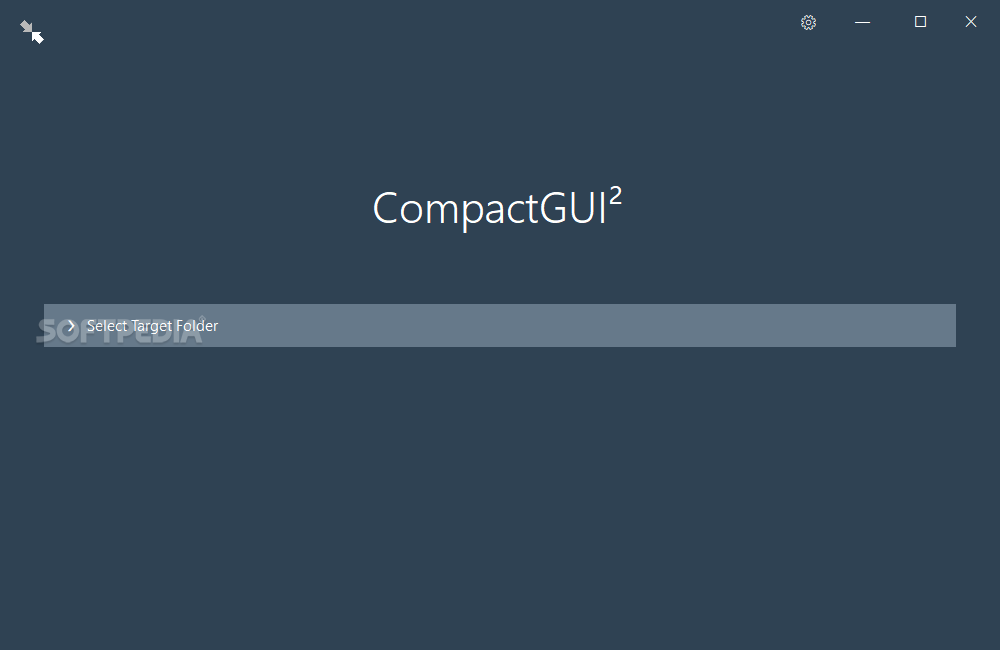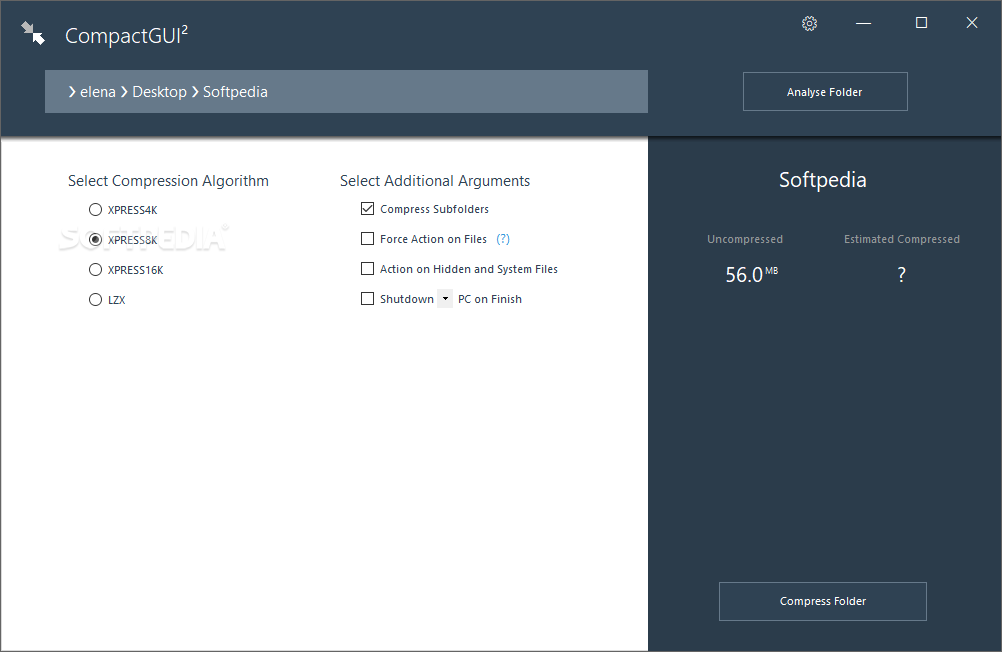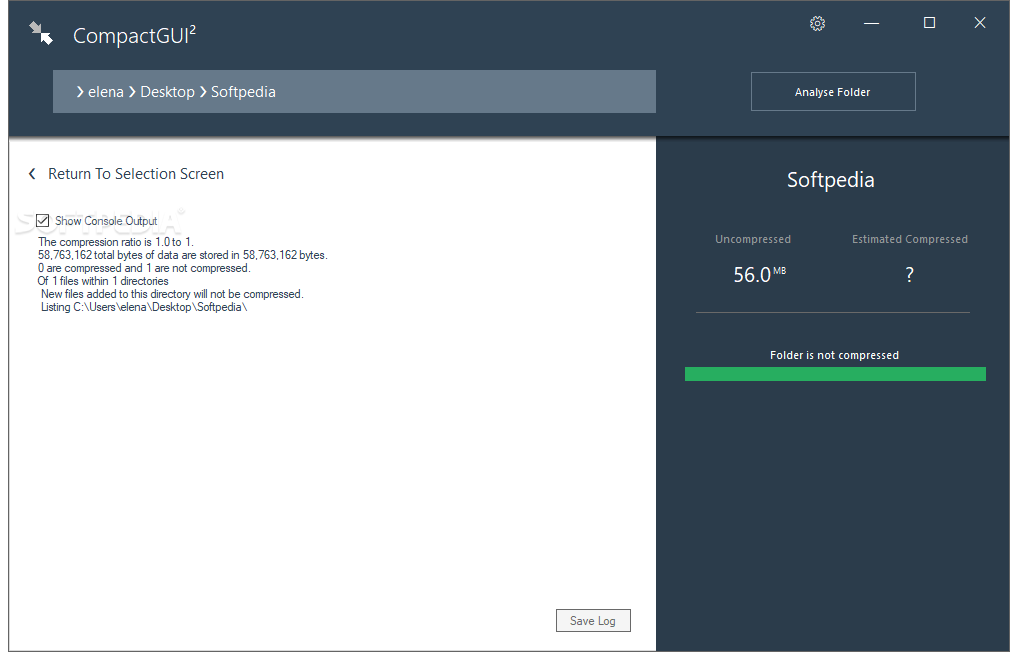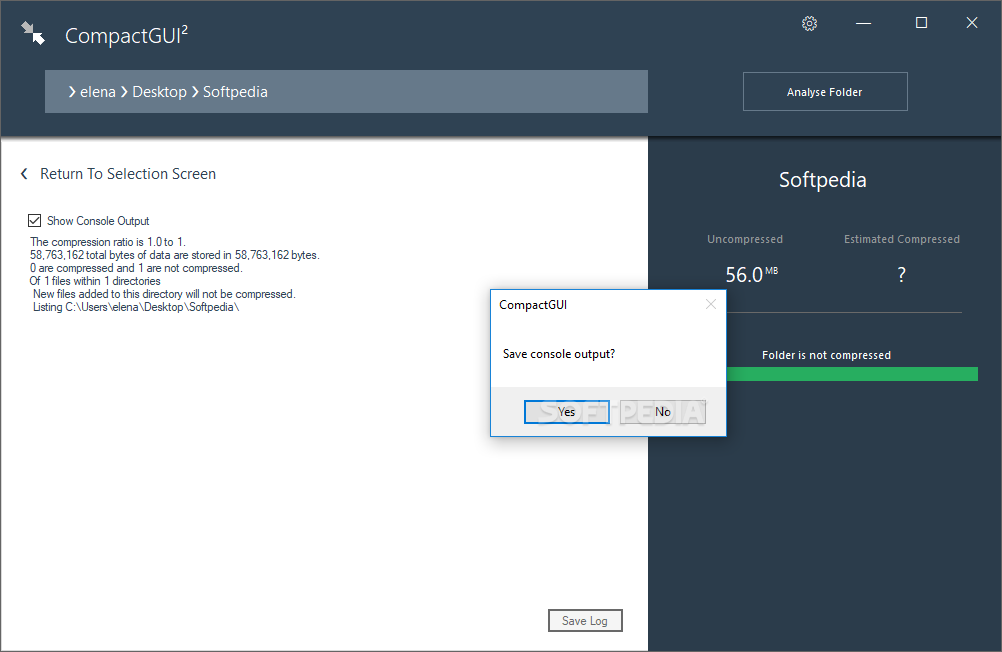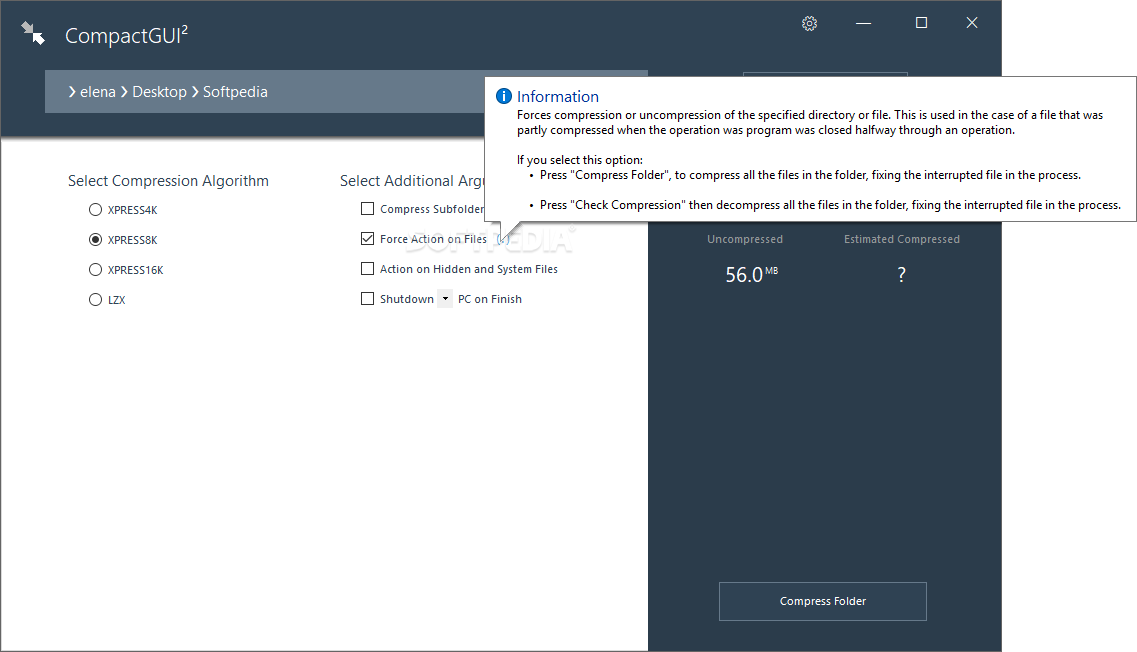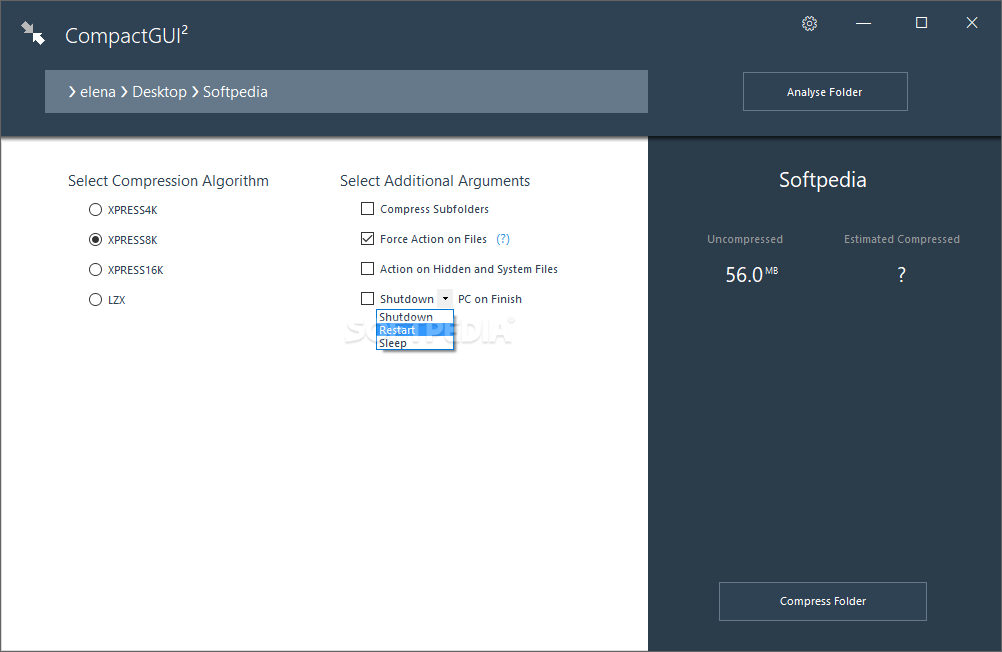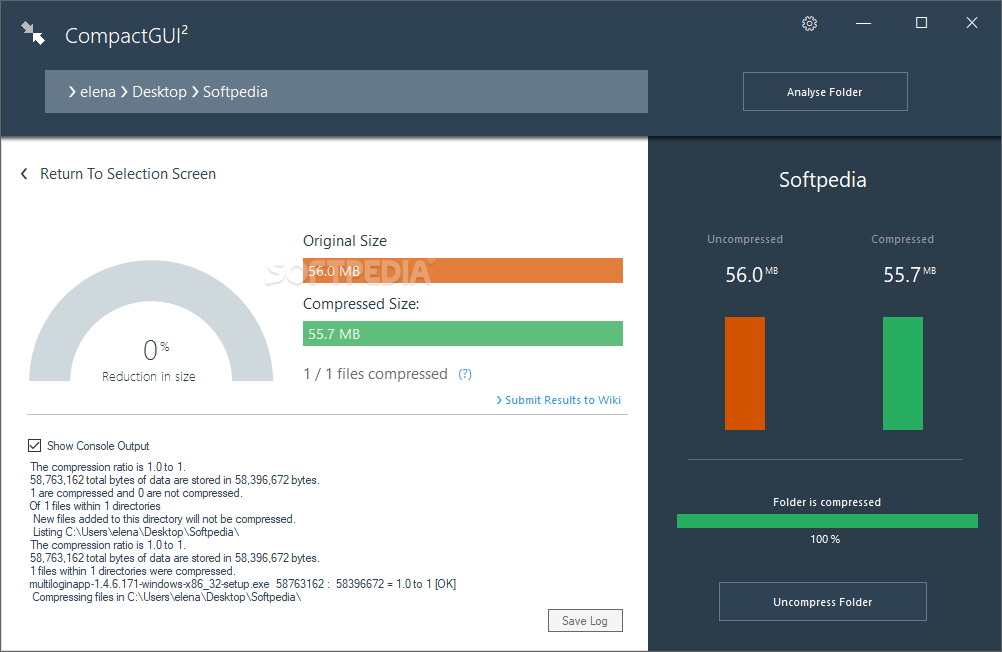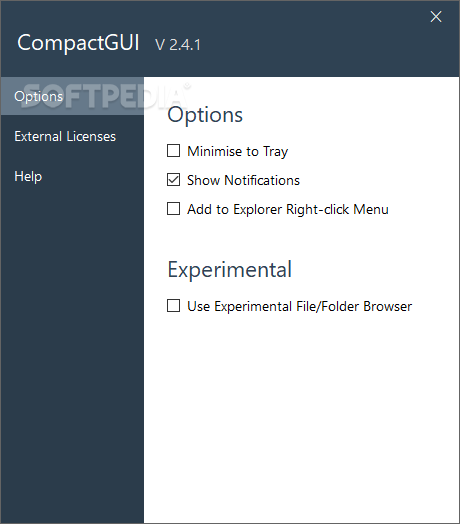Description
CompactGUI
CompactGUI is a free software solution designed to simplify file compression on Windows 10 by providing a user-friendly interface for the compact.exe command-line tool. With intuitive options and clear guidance, CompactGUI aims to make file compression accessible to all users, even those with limited technical experience.
Key Features:
- Select target folders for compression
- Analyze compression settings and ratios
- Choose from various compression algorithms
- Customize additional compression arguments
- View compression results in graphs and data form
- Save console output to a log file
Compression Algorithms:
CompactGUI allows users to choose from four compression algorithms:
- XPRESS4K (lowest compression level)
- XPRESS8K (default compression level)
- XPRESS16K
- LZX (highest compression level)
Additional Functionality:
Users can also:
- Compress subfolders, hidden, and system files
- Schedule PC shutdown, restart, or sleep after compression
- Enable forceful compression for interrupted tasks
Conclusion:
CompactGUI offers a user-friendly interface for utilizing the Windows 10 compact.exe tool, making file compression a straightforward process with customizable options and detailed compression analysis. Download CompactGUI for free and experience efficient file compression on your Windows system.
User Reviews for CompactGUI 7
-
for CompactGUI
CompactGUI provides a user-friendly interface for compressing files with ease, making it a great tool for Windows 10 users.
-
for CompactGUI
CompactGUI is a game changer! The interface is super user-friendly and makes file compression a breeze.
-
for CompactGUI
Absolutely love this app! It simplifies the compression process without any hassle. Highly recommend!
-
for CompactGUI
Five stars for CompactGUI! It's intuitive, efficient, and helps me save so much space on my PC.
-
for CompactGUI
CompactGUI is fantastic! The graphical interface makes it easy to use, even for beginners. Great job!
-
for CompactGUI
This app is exactly what I needed. Simple to navigate and very effective at compressing files!
-
for CompactGUI
An excellent tool for file compression! CompactGUI takes away the complexity of command lines. Love it!