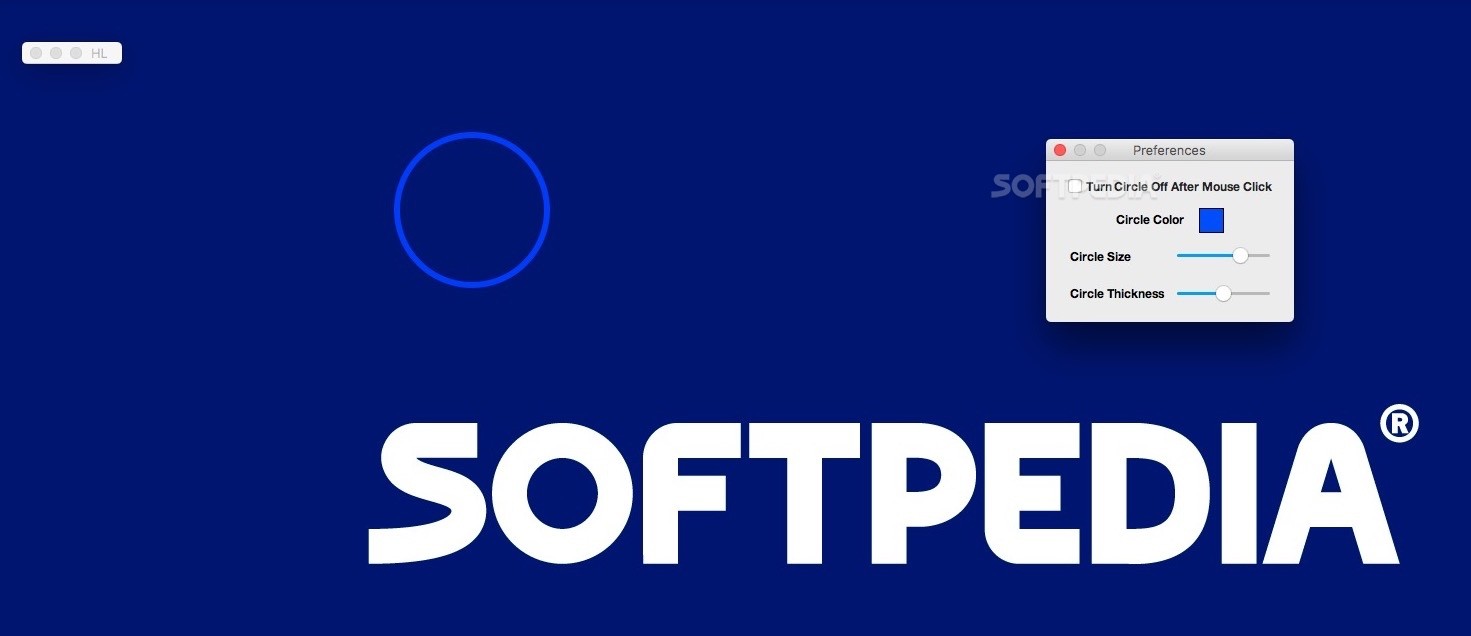Description
Highlighter
Highlighter is a nifty little tool that makes your presentations and tutorial watching a whole lot easier. You know how hard it can be to spot the cursor when you're on a big screen? Well, this software has got your back! It puts a circle around your pointer all the time, so everyone can see exactly where you’re pointing.
Customize Your Circle
The best part? You can customize the size and color of that circle! When you click with your mouse, it even changes color automatically. How cool is that?
Getting Started
When you open Highlighter, you'll notice a small window controller bar pop up on the left side of your screen. Don’t worry; this bar isn’t there to annoy you. If you don’t need it, just minimize it to send it to the Dock and get it out of your way.
Using Multiple Displays
If you're using more than one display with your Mac, Highlighter can handle that too! Just remember that all displays need to be at the same level. Also, set up your second display before opening the app and make sure the Dock is at the bottom of your main screen.
Circle Preferences
You can easily adjust settings through Highlighter Preferences. Change how big or small the circle is and pick a different color if blue isn’t your style. Oh, and when you click your mouse, watch as that circle turns red! This helps everyone in your audience know what action you're taking.
Toggling Visibility
If you want to turn off the circle after clicking, there’s an option for that too! Just relaunch Highlighter to bring it back. For quick toggling, use Control + Shift (to turn on) or Option + Shift (to turn off).
A Simple Solution
In short, Highlighter gives you an easy way to keep everyone aware of where you're pointing during presentations or tutorials. But just keep in mind that customization options are pretty limited and sometimes the circle takes a couple of seconds to disappear after clicking.
Download Highlighter now!
User Reviews for Highlighter For Mac 1
-
for Highlighter For Mac
Highlighter enhances presentations by keeping a customizable circle around the cursor. Limited customization options, slight delay post-click.