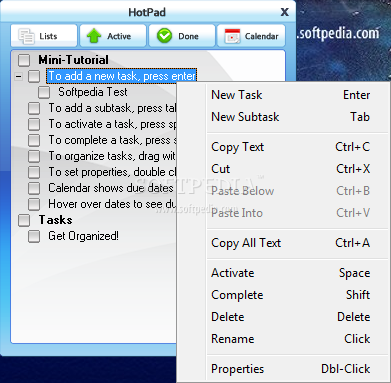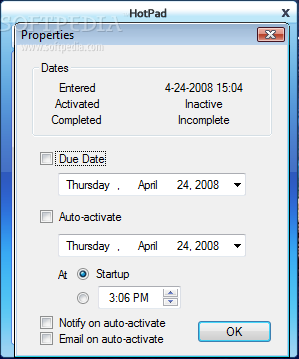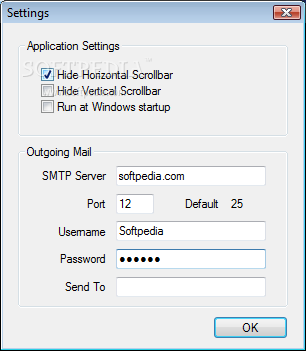Description
HotPad
HotPad is a super handy tool that helps you manage your tasks in a way that's really easy to understand. It has two main pages: Lists and Active. The Lists page is where you can see all your tasks organized by different categories, while the Active page shows tasks sorted by when they need to be done. This setup makes it simple to find any task based on its category or to check what needs to be completed soon.
Organize Your Tasks Easily
To get the most out of HotPad, start by creating task folders on the Lists page. Think of a task folder as a main heading under which you can organize related tasks. These folders are bolded so they're easy to spot!
Create Subtasks for Better Management
If you have a task that can be broken down into smaller steps, you can turn it into a folder by adding subtasks. When something's coming up soon, just hit the space bar or check the box next to the task, and boom—it gets added to your Active page.
Your Time Management Companion
The Active page lets you create user-defined folders too! This means you can group your tasks based on when they need to be done. Once you've activated a task, drag it into the right folder for its due date. Just remember, you can't add tasks directly to this page—only folders work here!
Easily Track Completed Tasks
When you've checked off an item as complete, just select it and press Shift. This will move it from both Lists and Active pages over to the Done page—all subtasks go with it! You’ll see everything listed in reverse order of completion.
The Calendar Page is Your Friend!
The Calendar page displays when your tasks are due. After setting due dates in each task’s properties window, those dates will appear bolded on the Calendar. If you hover over one of those dates, you'll see an info bubble pop up showing all tasks due that day!
Key Features of HotPad:
- Create folders for subtasks and sub-subtasks
- A separate list for currently active tasks
- Schedule popup notifications as reminders
- Receive email alerts when tasks become active
- Calendar shows due dates in bold
- Hovering over due dates shows all due tasks!
Limitations:
- You can track up to 20 tasks at once.
- 'Email Notification' feature is currently disabled.
Note: You can buy HotPad easily using its 'Register' function if you're ready for more features! For more details or downloads, check this link!
User Reviews for HotPad 1
-
for HotPad
HotPad's innovative task organization into Lists and Active pages simplifies task management. The ability to create folders and subtasks enhances productivity.