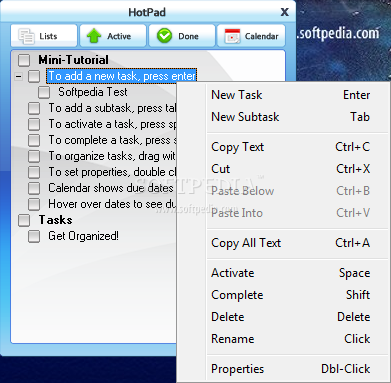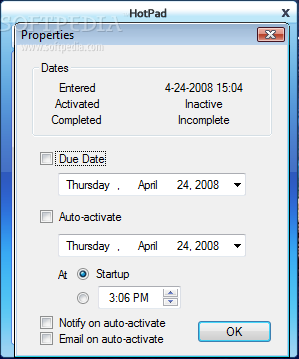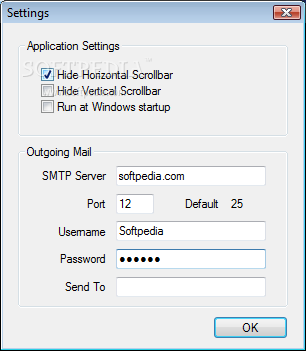Description
HotPad
HotPad is a super handy tool that helps you manage your tasks in a really organized way. It splits your tasks into two main pages, which makes finding what you need so much easier! The first page is called Lists, and this is where you can see all your tasks sorted by category. The second page, called Active, shows the tasks based on when they need to be done. So whether you're looking for tasks in a certain category or just checking what's due soon, HotPad has got your back!
Organizing Your Tasks with Lists
To get the most out of HotPad, you'll want to create task folders on the Lists page. These folders are basically just parent tasks that help keep everything neat and tidy. They stand out in bold so you can spot them easily!
Using Active Page for Urgent Tasks
You can also turn any task into a folder by adding subtasks to it! If you have something that needs to be done soon, just hit the space bar or click the checkbox next to it. This action will send that task straight over to the Active page, making sure you don’t forget about it.
User-Defined Folders for Time Management
The Active page lets you set up user-defined folders too! This helps specify when tasks should be completed. Once you activate a task, just drag it into the right folder based on its deadline. You can't add tasks directly to Active; instead, you'll add folders as needed. And don’t worry about those checkboxes on this page—they're just there for whatever purpose you find useful!
Marking Tasks as Done
When you've finished a task, simply select it and press Shift! This will remove it from both Lists and Active pages and move it over to the Done page—where all completed tasks are stored in reverse order of completion.
Calendar Feature for Due Dates
The Calendar page is awesome too! It shows when your tasks are due. After setting due dates in the properties window of each task, those dates will appear bold on the calendar. If you hover over any bold date, an info bubble pops up with all due tasks listed.
Your Data Is Safe!
Your lists are saved in XML format right in your Application Data folder. The folder named 'current' holds your active lists while backups stay nearby just in case! Every time you close HotPad or exit out of it, everything saves automatically—but if you're still working away and want to save quickly, press Ctrl-S!
Main Features of HotPad:
- Create folders for subtasks and sub-subtasks
- Create separate list for currently active tasks
- Schedule popup notifications as reminders
- Receive email alerts when tasks become active
- Calendar shows due dates in bold
- Hovering over due dates shows all due tasks
A Few Limitations:
- You can keep track of up to 20 tasks only.
- The 'Email Notification' feature isn't available yet.
NOTE: You can buy HotPad using its 'Register' function anytime!
User Reviews for HotPad 1
-
for HotPad
HotPad offers efficient task management with categorized lists and due date organization. Easy to use and navigate, but limited to 20 tasks.