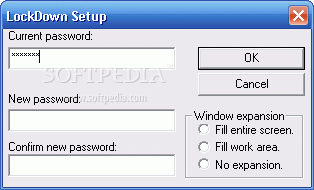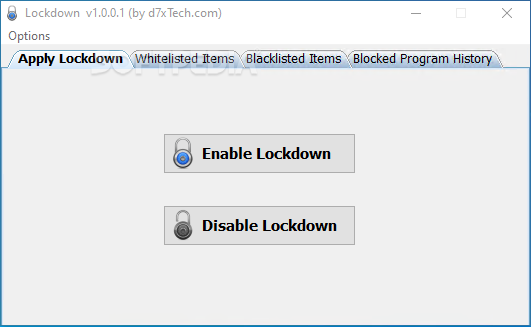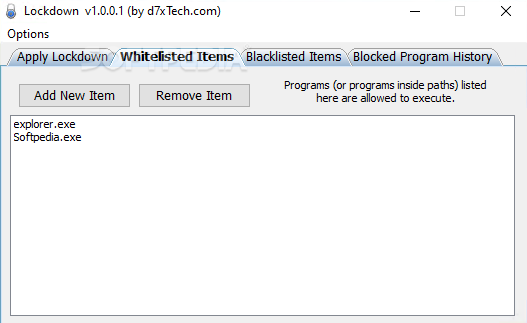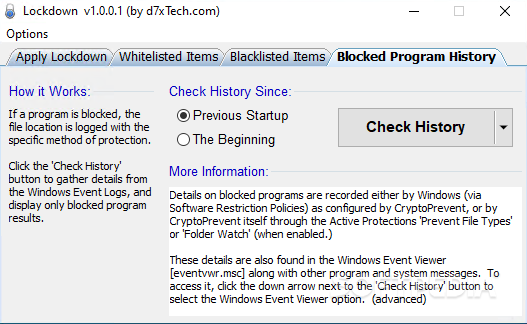Description
Lockdown
Lockdown is a cool tool that helps keep your computer safe from sneaky programs like ransomware and other malware. These nasty pieces of software often try to run without you even knowing it! With Lockdown, you can stop those unwanted actions by using something called Windows Software Restriction Policies.
Important Note
NOTE: REMOVAL OF DEFAULT RULES CAN RENDER WINDOWS UNUSABLE.
Who Should Use Lockdown?
Before diving into Lockdown, just a heads-up! This app is really meant for advanced users. You need to know a bit about Software Restriction Policies (or SRP for short) to make the most of it. If you mess up while using it, you might end up with a computer that doesn't work properly!
User-Friendly Interface
The good news? The interface is pretty simple to navigate. You’ve got a few tabs that let you control how the app behaves. You can easily turn Lockdown on or off with just one click, but hold up! It’s best not to do that until you've set up your whitelisted programs. Why? Because when Lockdown is active, it treats all programs like they’re on its blacklist—except for certain ones that are allowed by default.
Managing Whitelisted and Blacklisted Programs
You’ll find dedicated tabs for whitelisting and blacklisting programs. You'll need to manually add the names of the executable files or their locations here. Just a tip: if you're using apps stored in unusual places (like the AppData folder), you'll have to turn off Lockdown for them to work.
Default Configuration Insights
Speaking of defaults, there are some locations that Lockdown automatically includes in its whitelist. This includes the Windows directory and its subfolders, Program Files, the Lockdown folder itself, and all shortcuts (but not the actual files). Be careful if you decide to change these settings because messing with default rules could make your computer unusable!
Customizing Your Settings
If you need specific applications from places like Downloads or your desktop to run while using Lockdown, you'll have to add them manually to your whitelist. Unfortunately, there's no option to browse for files when adding them; you'll just type or paste the path in yourself. And remember: any changes you make will require a restart for everything to take effect!
Why Use Lockdown?
This app is perfect for blocking unwanted program launches without your permission—especially useful against malware! Plus, if you're looking into parental controls for blocking certain apps on Windows, this could be an option too. Just keep in mind that since it blocks everything by default, you'll need quite a list of allowed applications.
Download Lockdown
User Reviews for Lockdown 1
-
for Lockdown
Lockdown empowers advanced users to prevent unauthorized program executions by leveraging Windows Software Restriction Policies. However, misuse may render Windows unusable.