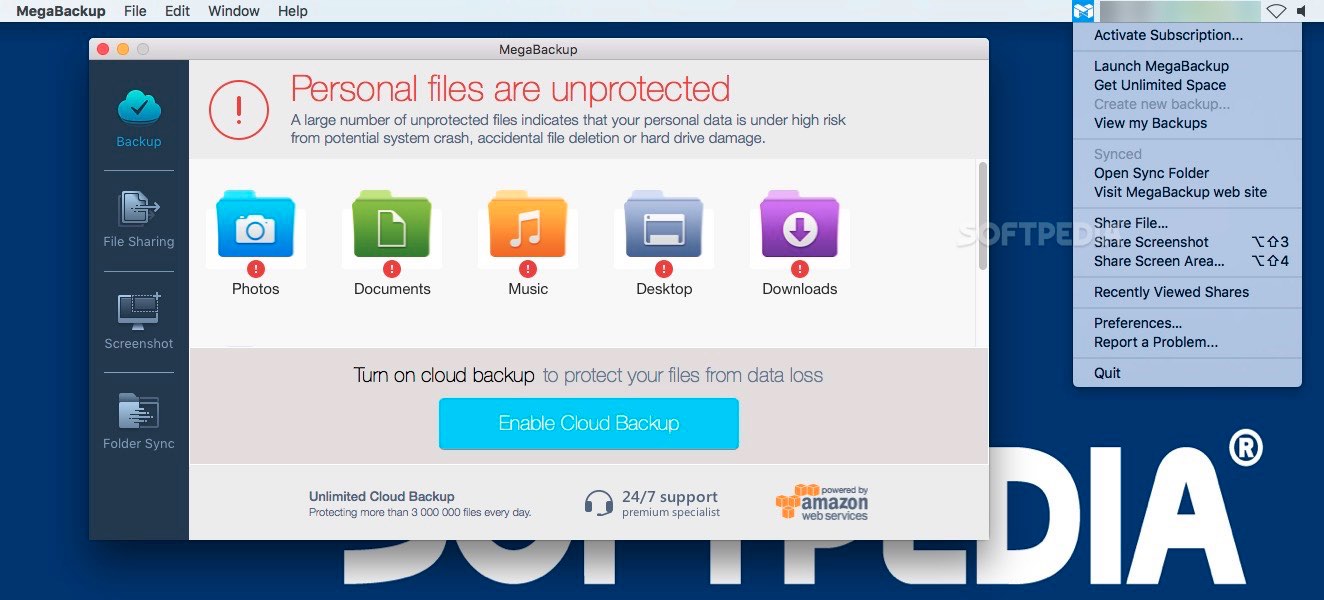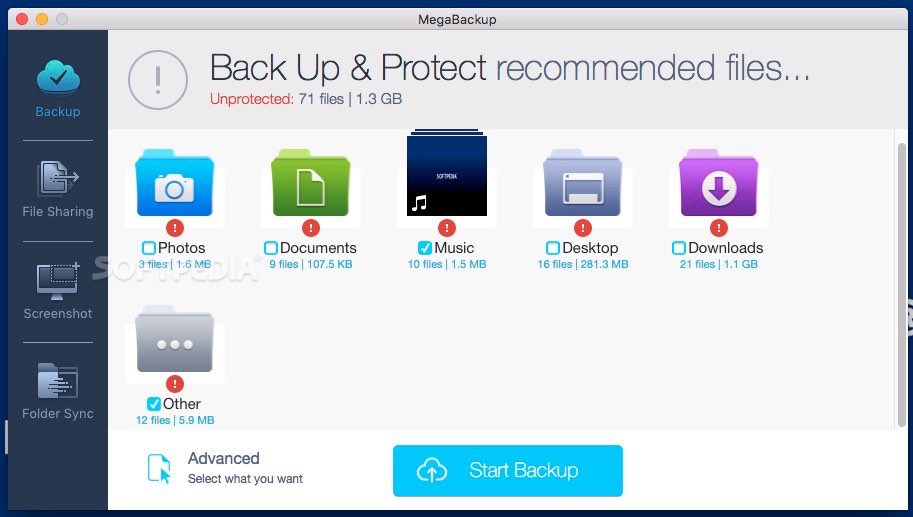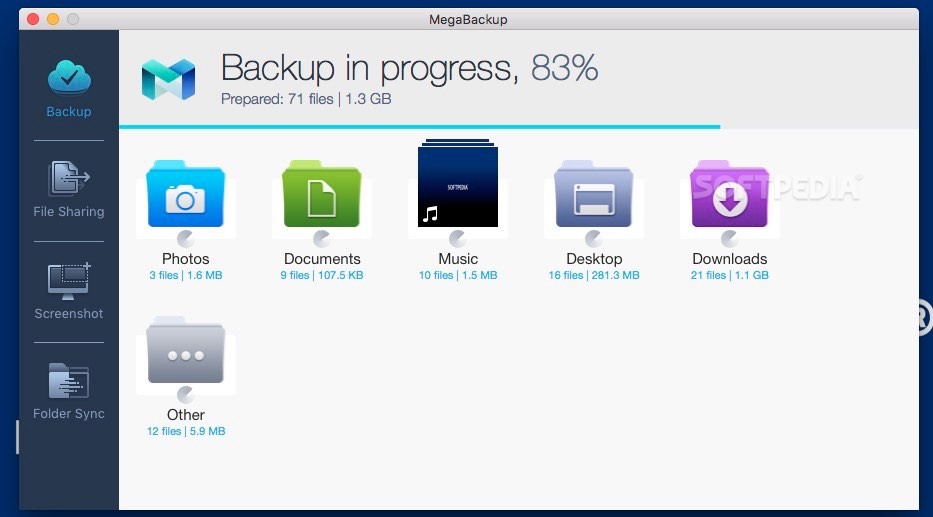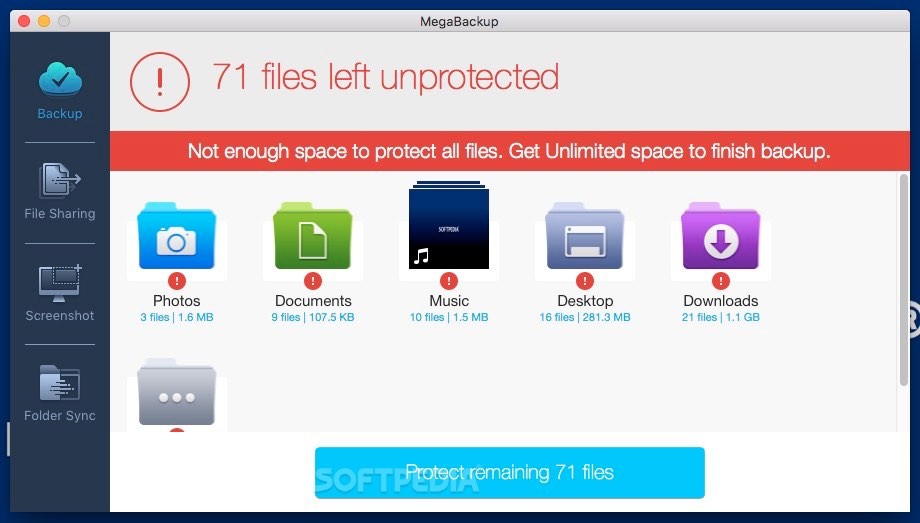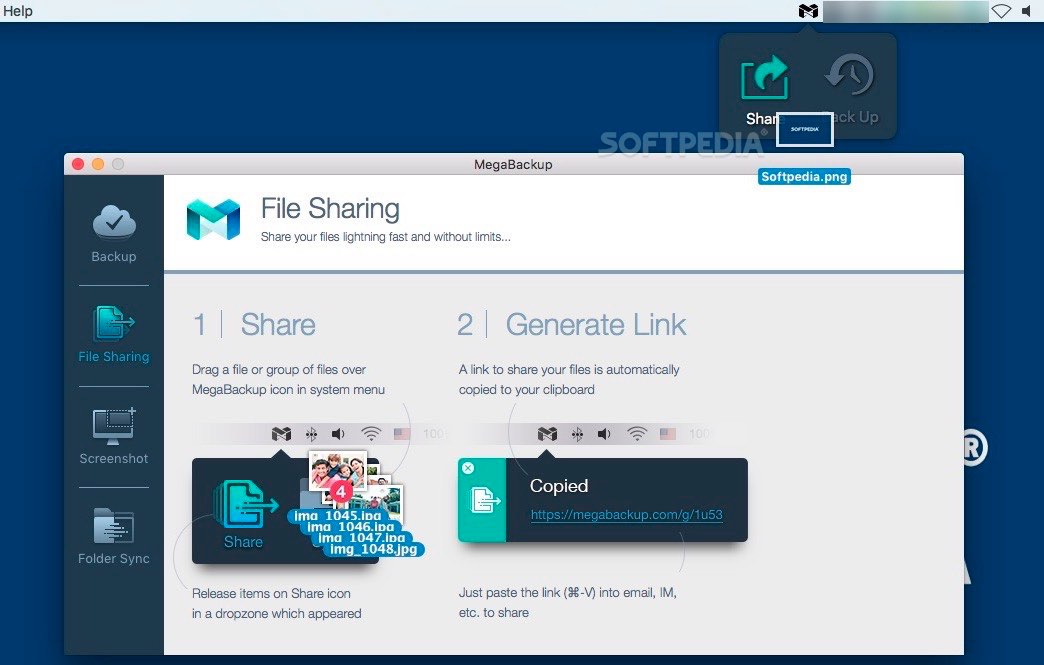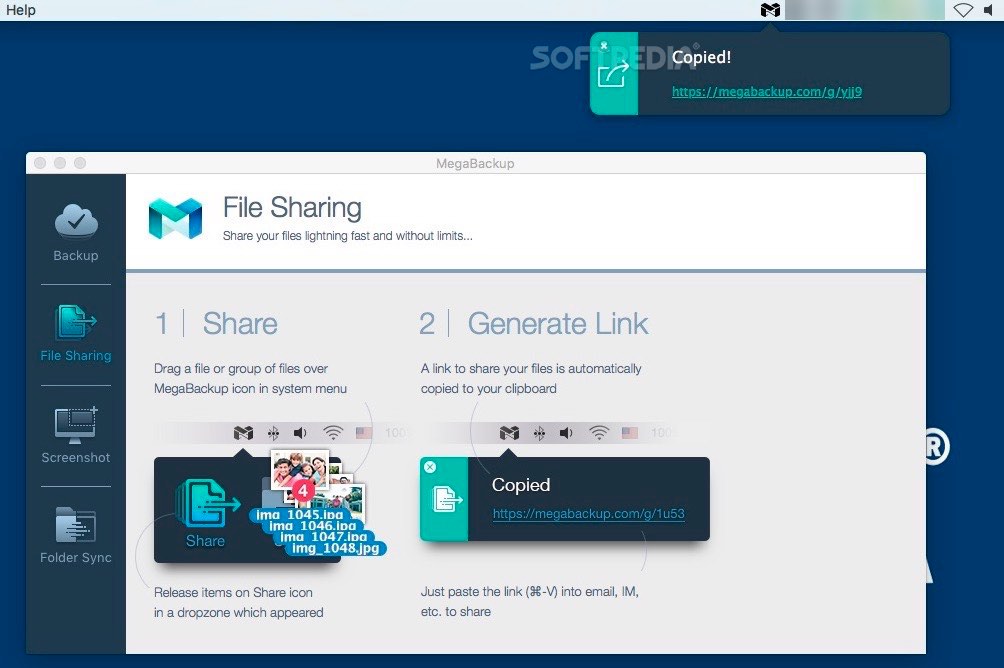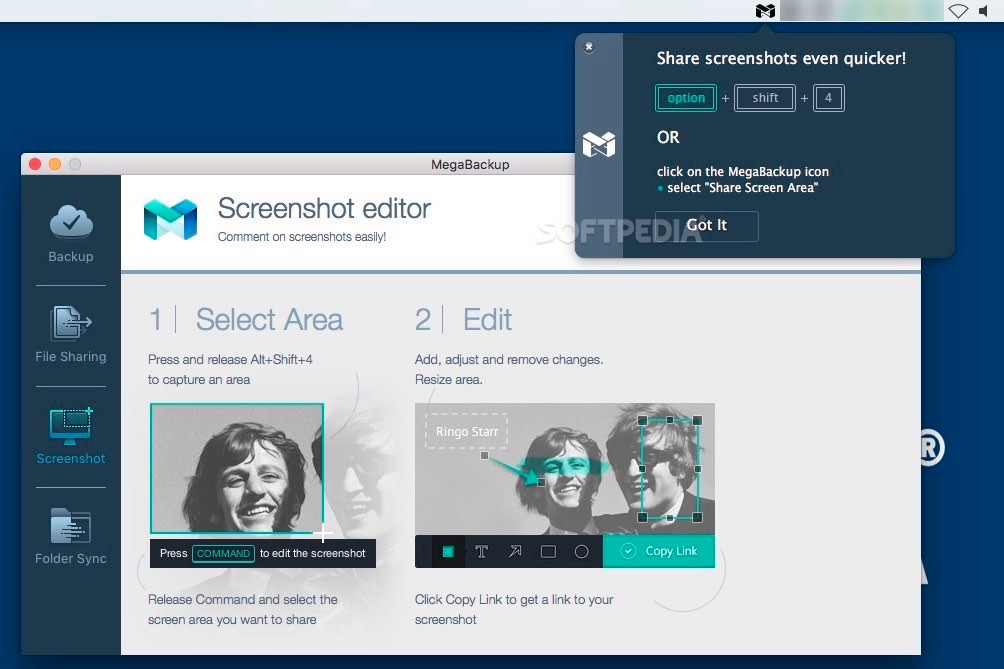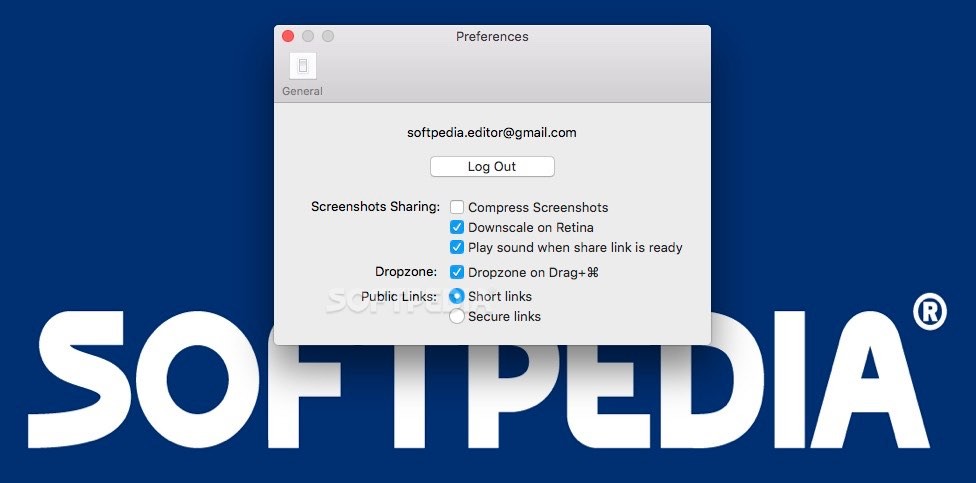Description
MegaBackup
MegaBackup is here to help you back up your files and folders without putting a cap on how much storage you can use. It uses Amazon S3 services and offers monthly subscription plans, so you can pick what works best for you.
Getting Started with MegaBackup
When you first start with MegaBackup, it asks for your service credentials. You can register for free, but keep in mind that you'll only get 10GB of storage. If you want unlimited space, you'll need to choose one of their subscription plans.
Your Files Are Safe
MegaBackup sends your files to the Amazon S3 server and keeps everything safe with AES 256-bit encryption. So, your data is secure while it’s being backed up!
No Management Tools
It's important to note that MegaBackup doesn’t have any built-in management features. If you want to check details about your backups or see shared files, you'll need to use a web browser.
Selecting What To Back Up
In the main window of MegaBackup, you can choose which files on your Mac you'd like to upload to the cloud. By default, it backs up stuff from your Photos, Documents, Music, Desktop, and Downloads folders.
Customizing Your Backup
You can also select items from other directories; they’ll just fall into the “Other” category. Plus, there’s an easy drag-and-drop feature! Just drop what you want into the MegaBackup Sync folder, and the app will take care of processing them for you.
Sharing Made Easy
MegaBackup also lets you share files easily. You can handle individual files or even capture desktop screenshots that automatically put links right onto your clipboard!
Lacking Some Features
The configuration panel doesn’t let you see which files are set for upload and doesn’t allow changing default locations when starting a new backup process.
No Browsing Within The App
You won’t be able to browse or transfer files back directly through the desktop app either; it'll redirect you to your web browser instead. This means you're stuck using the browser's download functions.
Conclusion: Is MegaBackup Right For You?
Overall, while MegaBackup tries to fit into your routine smoothly, it might leave you scratching your head when setting up backups. Plus, managing downloads and files isn’t very user-friendly at all!
User Reviews for MegaBackup FOR MAC 7
-
for MegaBackup FOR MAC
MegaBackup FOR MAC offers unlimited storage, but lacking in file management tools. Confusing backup setup process and reliance on web browser may deter users.
-
for MegaBackup FOR MAC
MegaBackup is fantastic! The unlimited storage option gives me peace of mind for my files.
-
for MegaBackup FOR MAC
I love how easy it is to back up my documents. MegaBackup's features are user-friendly and reliable.
-
for MegaBackup FOR MAC
Great app! The AES 256-bit encryption makes me feel secure, and the drag-and-drop feature is so convenient.
-
for MegaBackup FOR MAC
MegaBackup has simplified my backup process. I appreciate the monthly plans and unlimited storage!
-
for MegaBackup FOR MAC
Excellent backup solution! It's easy to manage my files and the sharing capabilities are a bonus.
-
for MegaBackup FOR MAC
I'm very impressed with MegaBackup. It works seamlessly for all my folders and offers great security!