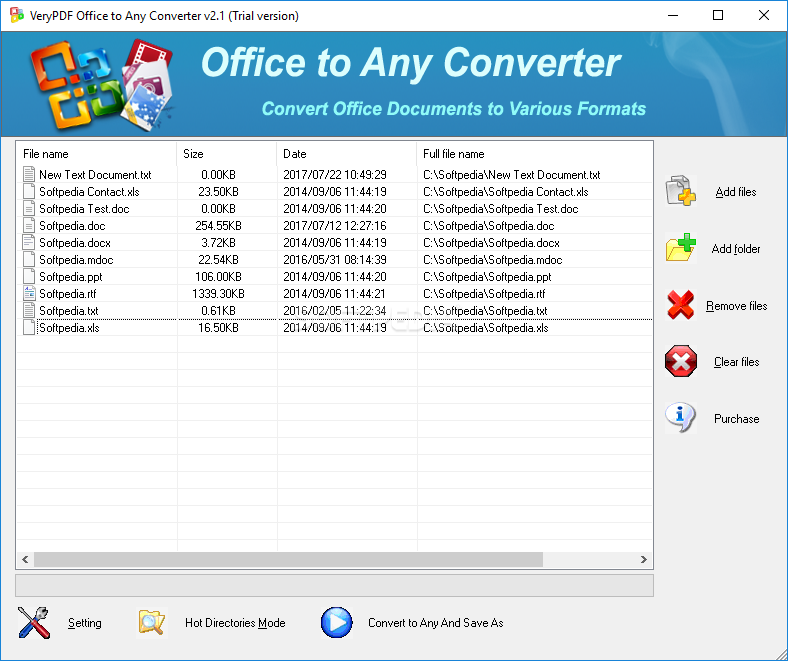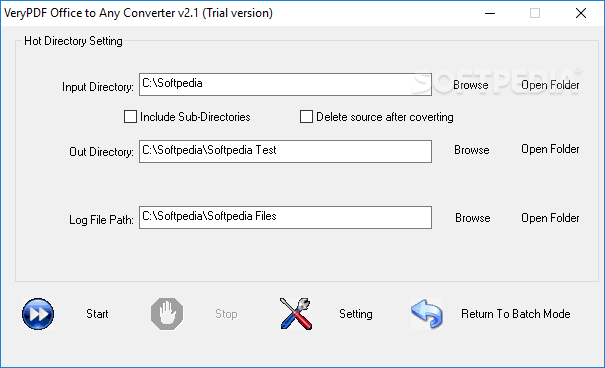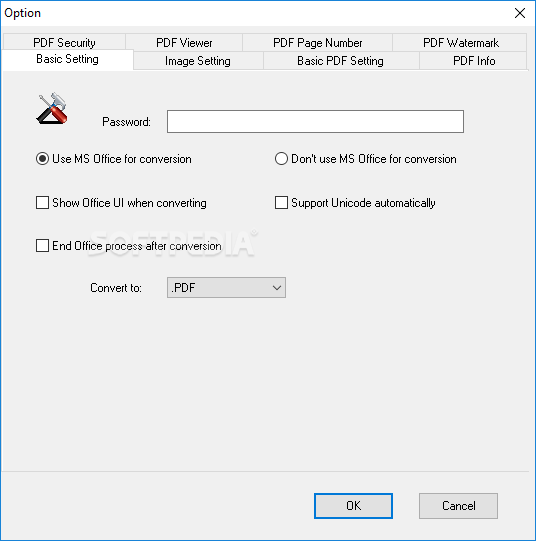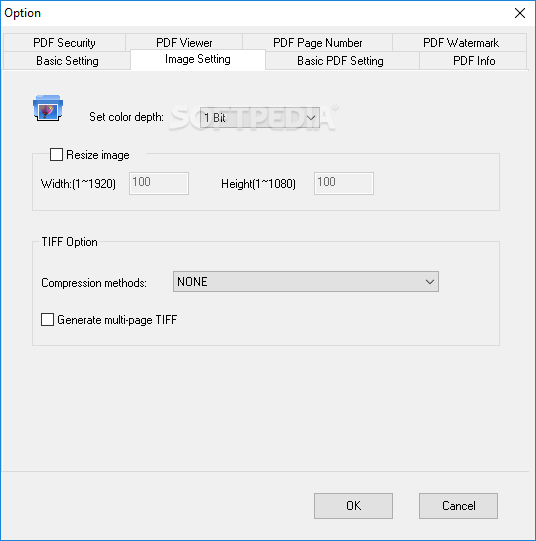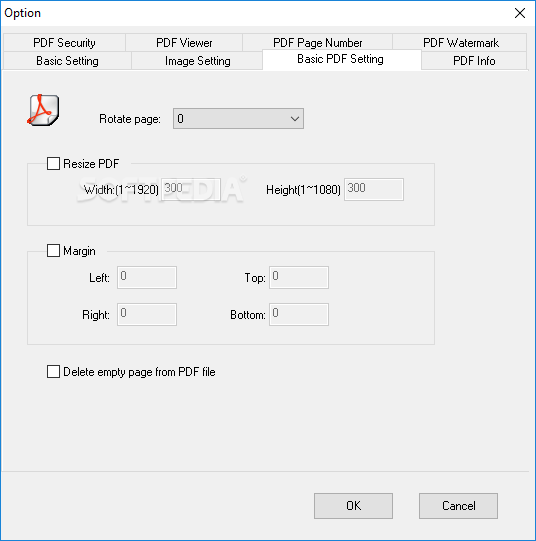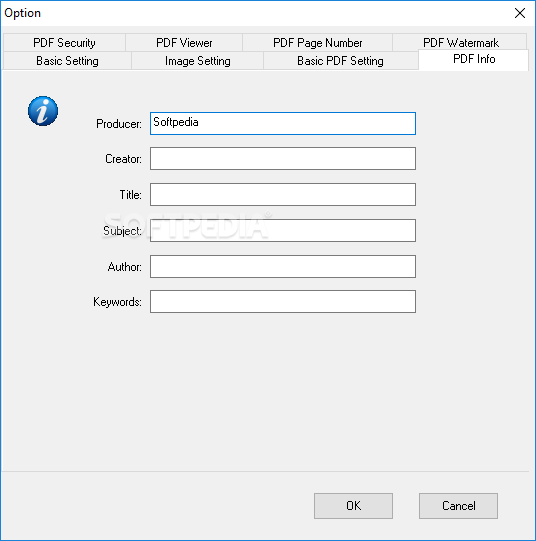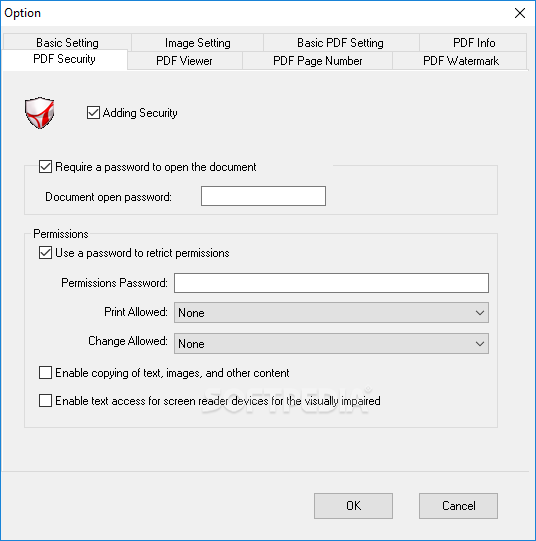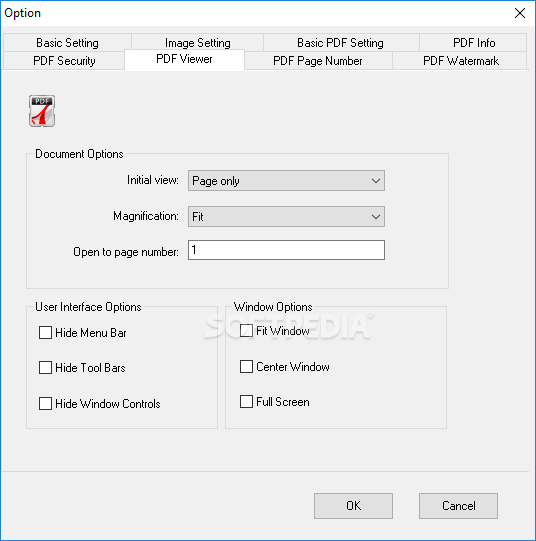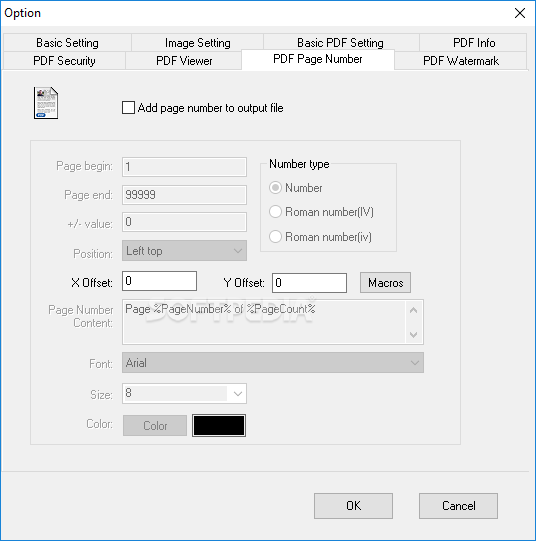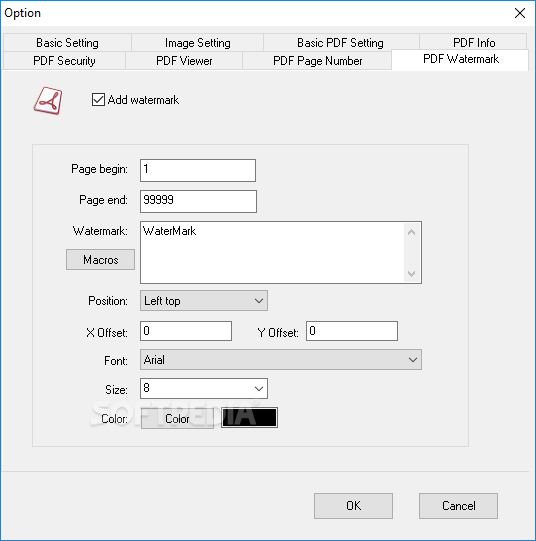Description
Office to Any Converter
Office to Any Converter is a handy tool if you often deal with Office documents on your computer. Have you ever found yourself wishing you could quickly change those files into a more universal format? Well, this software can help you do just that! You can convert multiple Office documents into PDFs or other formats all at once, and trust me, it’s super easy.
User-Friendly Interface
The interface is pretty straightforward and designed for everyone, even if you're not a tech whiz. There are no complicated menus here—just a few simple toolbar buttons that make it easy to navigate. So whether you're a beginner or someone who knows their way around a computer, you'll feel right at home.
Batch Conversion Made Easy
What sets Office to Any Converter apart from similar tools is its awesome batch conversion feature. You can convert several documents to PDF all at once! This saves you tons of time since you won’t have to repeat the same steps over and over.
No Hassle with Hot Directory
No special tricks are needed for batch operations. Just add the files you want to convert, choose where you want them saved, and hit start! Plus, there’s this cool “Hot Directory” feature. You simply set up your input and output folders along with log file directories and press the “Start” button.
Tweak Settings Like a Pro
If you love customizing things, there’s a configuration section where you can play around with different settings. You can set a default password, select how you'd like your files saved, adjust PDF page numbers, add watermarks, manage image settings—basically tailor everything just how you want it!
Exploring Other Formats
A downside? If you're not into fiddling with settings too much, you might overlook its ability to convert to various formats other than PDF. Just head over to the “Basic Setting” tab and pick your favorite format from the combo menu. The absence of a standard 'Save as' option might throw some users off initially.
Final Thoughts
Office to Any Converter really shines when it comes to converting Office documents into different formats—but only if you're willing to poke around in its settings and change the output format from the menu! If you're interested in checking it out further or even downloading it for yourself, click here.
User Reviews for Office to Any Converter 1
-
for Office to Any Converter
Office to Any Converter simplifies batch document conversion to PDFs efficiently. Novice-friendly interface, but lacks standard 'Save as' option.