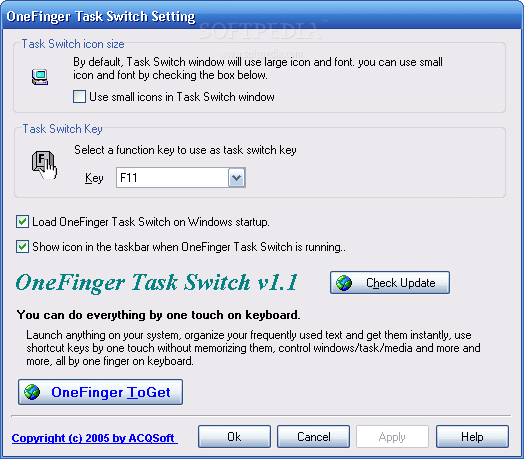Description
OneFinger Task Switch
OneFinger Task Switch is a handy tool that helps you manage your windows better, especially when your screen feels crowded. Even if you've got a big display, it can be tough to keep track of all the open windows. Thankfully, switching between them is super easy with Windows' built-in features. But if you want to take it up a notch, this third-party app can really help.
Quick Setup and Features
Setting up OneFinger Task Switch doesn't take long at all. You'll be exploring its cool features in no time! Just remember that for this app to work smoothly, you need to have the .NET Framework on your PC. Don't worry; most modern versions of Windows already have it installed by default.
Saving Time with Window Switching
This app is designed to save you time when switching between minimized windows or those hiding behind others. Just like the regular Windows method, you can use keyboard hotkeys to make this happen. If you want to tweak some settings, there's an easy-to-use configuration panel that pops up when you click on the tray icon.
Running with Windows
OneFinger Task Switch is set up to run automatically when your computer starts. This means as soon as you're back on your desktop, you'll have access to its task-switching feature right away! Plus, you can choose whether or not to show the task switcher icon in the taskbar for easy access.
Simplicity and Customization Options
You only need one button press to bring up the task switch panel. However, there's no way to set a combination of keys for activation, which might be a little limiting. You can only pick from F1 through F12 keys in the drop-down menu. So make sure the key you choose doesn't clash with any other functions on your PC!
The Bottom Line
The truth is that OneFinger Task Switcher isn't vastly different from what Windows offers already. But here's the catch: its task selection box stays on top even after releasing the trigger button! While key customization is somewhat limited, its straightforward nature makes it worth giving a shot.
For more details and downloads, check out This Link!
User Reviews for OneFinger Task Switch 7
-
for OneFinger Task Switch
OneFinger Task Switcher simplifies window switching with swift keyboard hotkeys. Limited key options, but practical for quick navigation.
-
for OneFinger Task Switch
OneFinger Task Switch is a game changer! It makes switching between windows so effortless. Highly recommend!
-
for OneFinger Task Switch
Absolutely love this app! The keyboard shortcuts are super handy, and it saves me a ton of time.
-
for OneFinger Task Switch
A must-have for anyone who juggles multiple applications. Simple setup and very practical to use!
-
for OneFinger Task Switch
OneFinger Task Switch is fantastic! The task switcher stays on top, making multitasking seamless and easy.
-
for OneFinger Task Switch
This app has transformed my workflow! Quick access to minimized windows makes everything more efficient.
-
for OneFinger Task Switch
I can't believe I waited so long to try this! It's simple, effective, and has improved my productivity immensely.