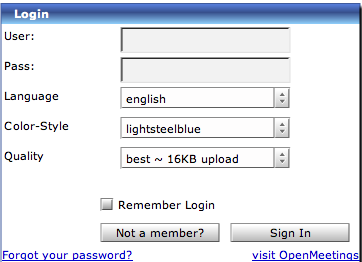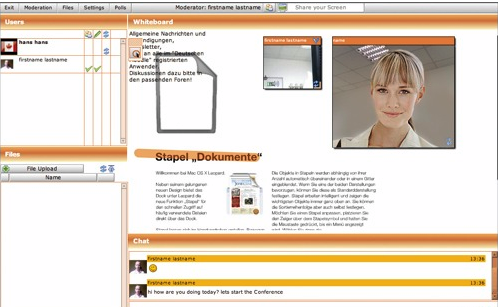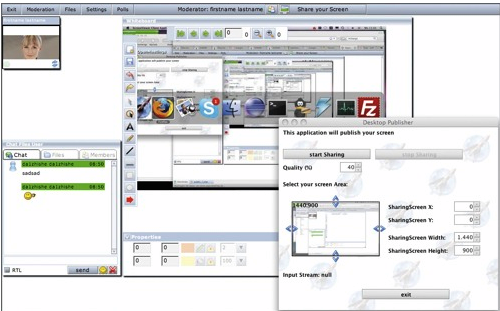Description
OpenMeetings
OpenMeetings is super flexible! It works on any operating system you can think of—Windows, Mac, or Linux. They’ve even tested it on popular Linux versions like Ubuntu, Debian, Suse, Redhat, and Fedora.
How to Install OpenMeetings
Ready to get started? Here’s a simple guide on how to install OpenMeetings. Follow these steps:
- First, download OpenMeetings along with Red5 (that's the recommended option). Or you can grab them separately: the OpenMeetings Webapp and the Red5 Snapshot. If you do it separately, make sure to place the OpenMeetings webapp into the webapp folder of Red5.
- Next up, unpack it. Just a heads up: use updated unzip software! And remember not to run it directly from your Windows Desktop; copy it somewhere else in your system.
- You should now see a folder named openmeetings_0_7_rc1.
- Now let’s set up the database settings. Go to openmeetings_0_7_rc1/webapps/openmeetings/conf/hibernate.cfg.xml.
- If you hit any bumps connecting to your database, check if it's set up for TCP/IP connections. You might also need to swap out the jdbc driver for your MySQL version. Head over to MySQL's site for drivers and replace mysql-connector-java-3.1.14-bin.jar in openmeetings/WEB-INF/lib with what you've downloaded. Don’t forget: if your MySQL server isn't localhost, make sure it's listening on that network interface!
- If you're using PostgreSQL instead of MySQL, visit PostgreSQL's site, grab your driver, and swap postgresql-8.2-504.jdbc2.jar in openmeetings/WEB-INF/lib with that one too!
- Make sure your database encoding is UTF8! Adjust YOUR_HOSTNAME/YOUR_DATABASE as needed—for example: jdbc:mysql://localhost/openmeetings.
- You can find a list of available dialects at hibernate-SQL-dialects; don’t forget to download the necessary driver!
- (Re)start Red5. Hibernate will automatically create tables but keep an eye out for errors in the Red5 logfile if something seems off.
- Finally, access the installer via your browser at http://localhost:5080/openmeetings/install and just follow the prompts!
Once you finish running the installer all essentials will be set up! Log in and check out Meeting Rooms along with all their features. Just a tip: you might face some challenges uploading files—make sure OpenOffice is running properly and that swftool and ImageMagick (with GhostScript and FFMpeg) are available on your System Path or customize their paths in Configuration.
NOTE: Remember that OpenMeetings is licensed under the Eclipse Public License 1.0.
User Reviews for openmeetings FOR MAC 1
-
for openmeetings FOR MAC
openmeetings for Mac is versatile, working on multiple OS. Installation steps are clear, requiring database prep. Overall, great for meetings.