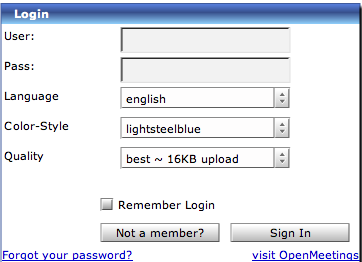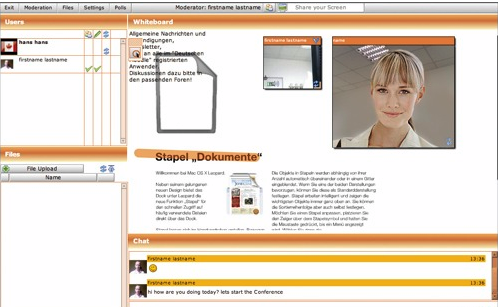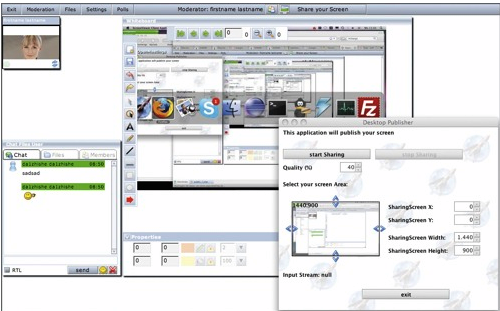Description
OpenMeetings
OpenMeetings is a versatile tool that works on all major operating systems: Windows, Mac, and Linux. It’s been tested with popular Linux distros like Ubuntu, Debian, Suse, Redhat, and Fedora. Let’s walk through how to install it!
Steps to Install OpenMeetings
Installing OpenMeetings is pretty straightforward. Just follow these steps:
- First, you’ll want to download OpenMeetings. You can grab the version with Red5 included or download them separately. If you go for separate downloads, make sure to place the OpenMeetings webapp into the Red5 webapp folder.
- Next up, unpack the files. Make sure you use updated unzip software! Copy them somewhere on your system but don’t run them from your Windows Desktop.
- You should now see a folder named openmeetings_0_7_rc1.
- Now it's time to prepare your database settings. Head over to openmeetings_0_7_rc1/webapps/openmeetings/conf/hibernate.cfg.xml.
- If you're having trouble connecting to your database, a common fix is ensuring your database listens for TCP/IP connections. You might also need to swap out the jdbc-driver for your MySQL version. Check out this link for drivers and replace the mysql-connector-java-3.1.14-bin.jar in openmeetings/WEB-INF/lib with what you downloaded.
- If your MySQL server isn’t on localhost, make sure it’s set up properly on that network interface. Modify YOUR_HOSTNAME/YOUR_DATABASE accordingly; for example: jdbc:mysql://localhost/openmeetings.
- If you're using PostgreSQL instead of MySQL, make sure to download its driver from here, and replace postgresql-8.2-504.jdbc2.jar in openmeetings/WEB-INF/lib with it as well. Remember that the database encoding must be UTF8!
- After adjusting those settings, restart Red5. Hibernate will create tables automatically; if there are issues with your database values, check the Red5 log file for errors.
- Finally, go to the Installer by opening this link in your browser: http://localhost:5080/openmeetings/install and follow along with the prompts.
Troubleshooting Tips
Once you've run the installer successfully, log in and check out Meeting Rooms to explore all features! You might hit some snags while uploading files; just ensure that OpenOffice is running smoothly alongside swftool and ImageMagick (including GhostScript and FFMpeg) on your system path or tweak paths in Configuration if needed.
NOTE: OpenMeetings is licensed under the Eclipse Public License 1.0.
User Reviews for openmeetings For Mac 1
-
for openmeetings For Mac
openmeetings for Mac is versatile and robust, suitable for all major operating systems. Installation instructions are detailed for smooth setup.