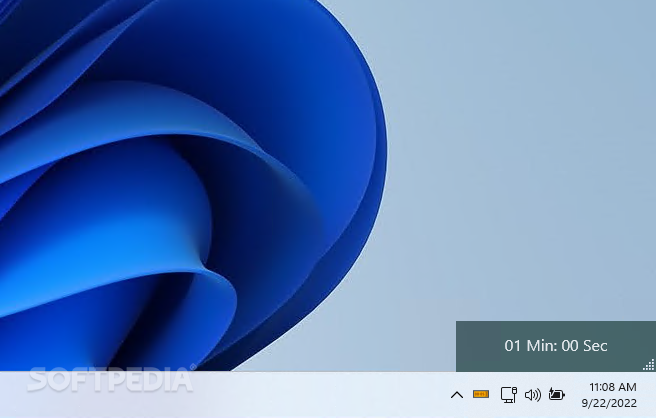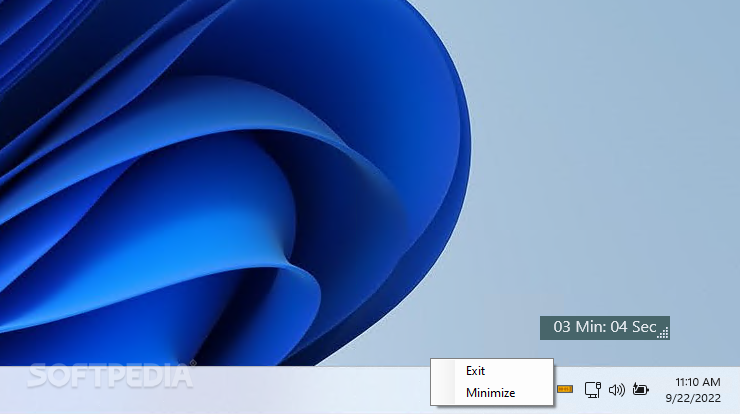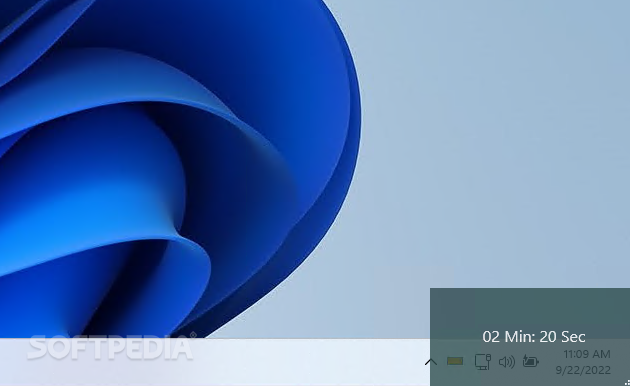Description
ScreenOn Timer
ScreenOn Timer is a handy little tool for anyone looking to cut down on their screen time. In our tech-driven lives, many of us want to focus more on hobbies and personal growth. This app helps you keep track of how much time you spend on your computer so you can wrap up tasks faster!
Easy Start-Up
Once you get ScreenOn Timer installed, it pops up a semi-transparent gray box in the bottom right corner of your screen, right above the taskbar. You’ll see how long it's been running in minutes and seconds, which is super helpful for staying on top of things. Plus, it automatically starts when your computer does! No need to remember to open it every time.
Visual Time Cues
If you're racing against the clock to finish a project, this timer has your back. After an hour, the overlay turns orange as a reminder that you have two hours left. And after three hours? It flashes red to let you know your time's up!
Customizable Display
You can also adjust the size of the display. Make it smaller if you want less distraction or stretch it across the taskbar area for easier viewing. If it gets annoying, just right-click on its icon in the system tray to minimize it or exit altogether. A quick hover over its logo gives you a notification of how much time has passed whenever you need it.
Room for Improvement
There are some areas where ScreenOn Timer could improve. The refresh rate for the overlay updates only with keyboard use right now, so sometimes it lags a bit—especially if you're focused on something else! Also, adding an option to stop automatic start-up would be nice since users currently need to go into Task Manager to change that setting.
A Great Solution
If you're trying to cut down on internet browsing or find yourself distracted while working on projects, ScreenOn Timer could be just what you need! Its color-coded overlay makes tracking your screen time simple and effective.
User Reviews for ScreenOn Timer 1
-
for ScreenOn Timer
ScreenOn Timer provides a helpful reminder of screen time, aiding in productivity and time management. Easy to use with customizable features.