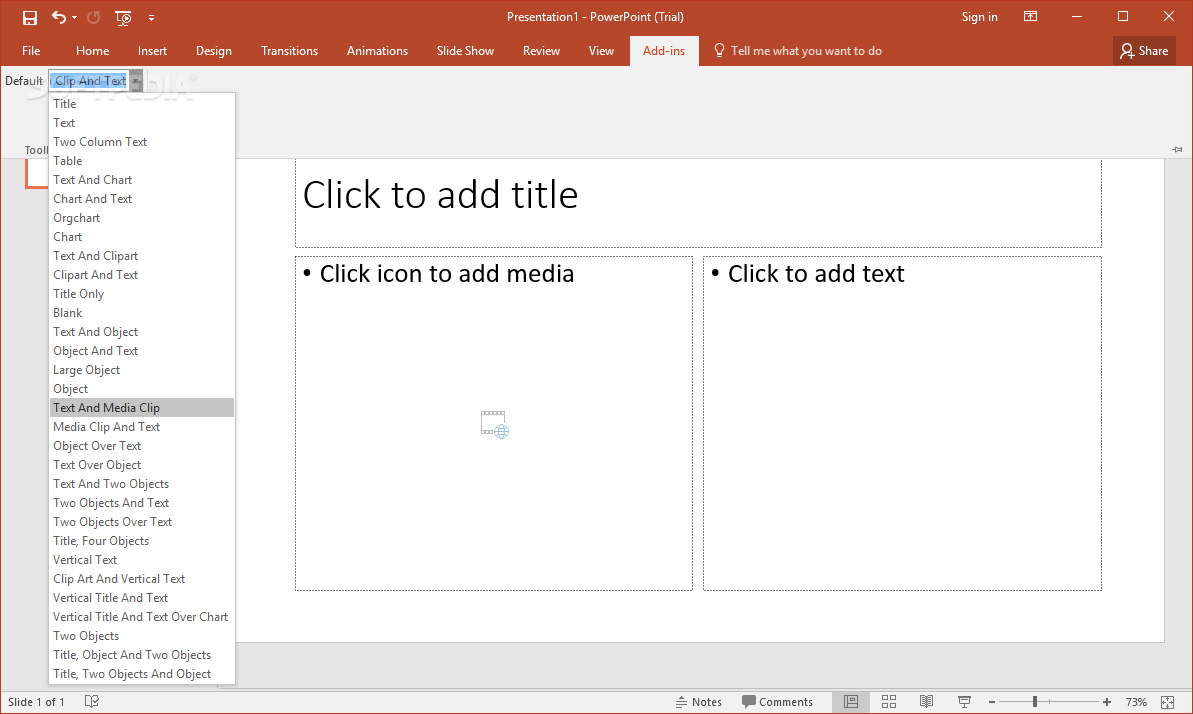Description
Set Default Layout
Set Default Layout is a handy add-in for Microsoft PowerPoint. It helps you pick the first layout when you start a new presentation or add new slides. This is super useful if you have a go-to template and want to skip the boring steps of starting from scratch and digging through menus.
How to Get Started
When you download the add-in, it comes as a single .ppa file. Just double-click it, and it opens right up in Microsoft PowerPoint. If you see a security warning (especially in newer versions), just hit that Enable Macros button to move forward.
Selecting Your Favorite Layout
Once you're in PowerPoint, head over to the Add-ins tab on the ribbon bar. Look for Toolbar Commands, click on the menu next to Default, and choose your favorite layout! You can pick from options like title, text, two-column text, table layouts, charts with text, or even just clipart options.
A Variety of Layouts Available
There are loads of other default layouts you can set too! Think blank layouts, various object combinations like text over objects or media clips alongside text—lots of choices like vertical titles or two objects with a title!
Easy Changes Without Hassle
The best part? Once you pick a layout, it’s applied immediately—no need to press any extra buttons. Want to switch things up later? No problem! Just repeat those same steps again. To check if everything's working right, open up a new empty presentation.
A Simple Solution for Everyone
In short, Set Default Layout is an easy way to set up your starting layout for all new presentations. We tried it out on Microsoft PowerPoint 2016 and it worked like a charm!
User Reviews for Set Default Layout 1
-
for Set Default Layout
Set Default Layout provides a convenient way to preset your preferred layout for new presentations. A time-saving tool for PowerPoint users.