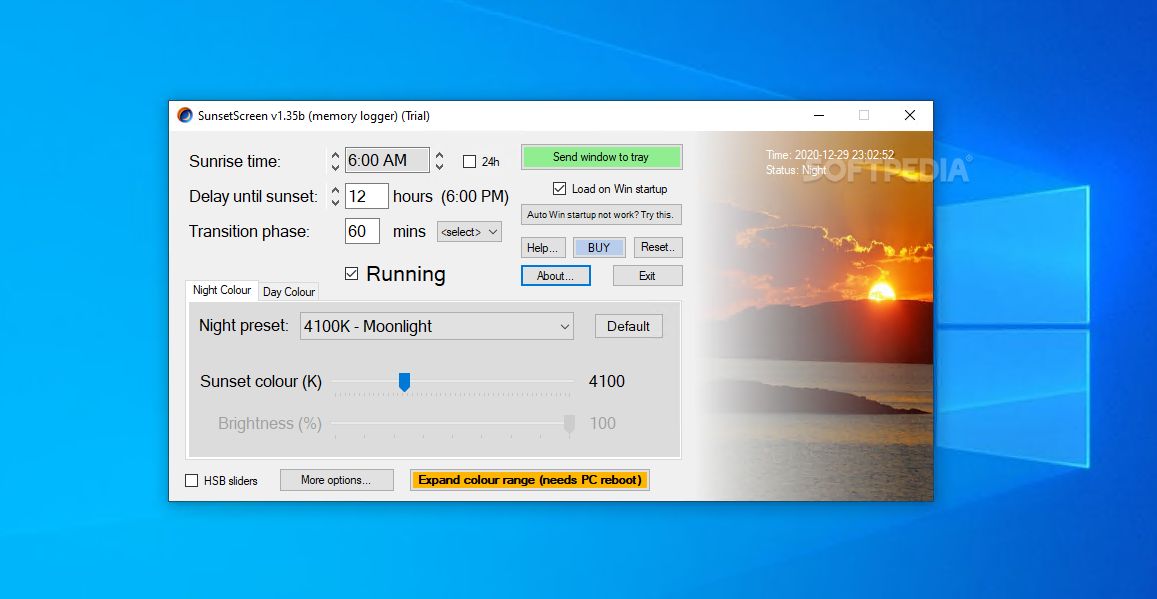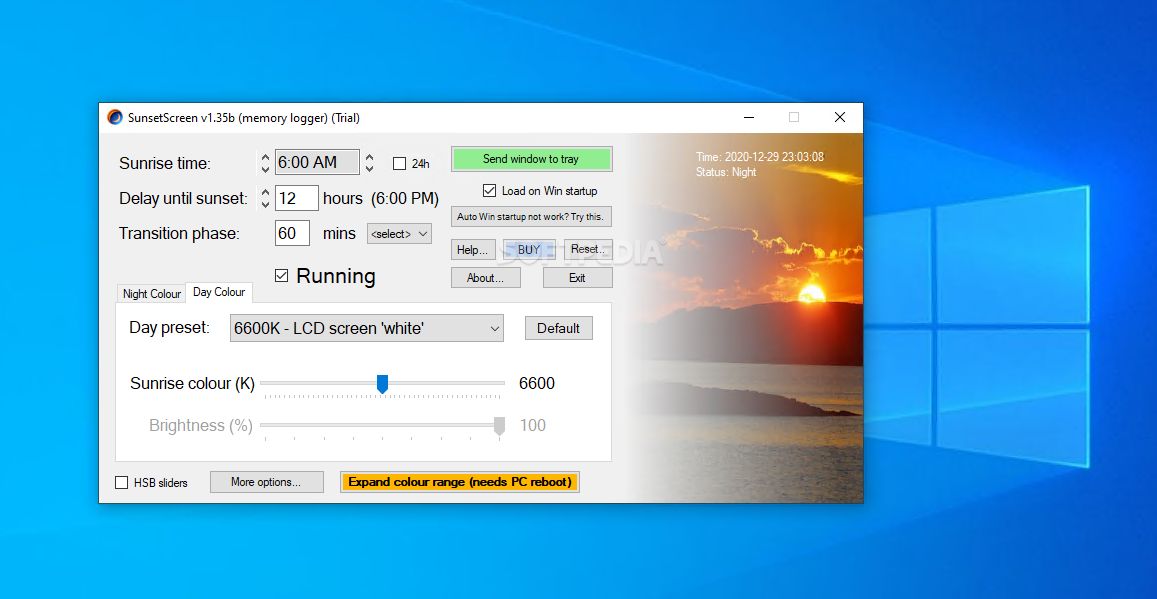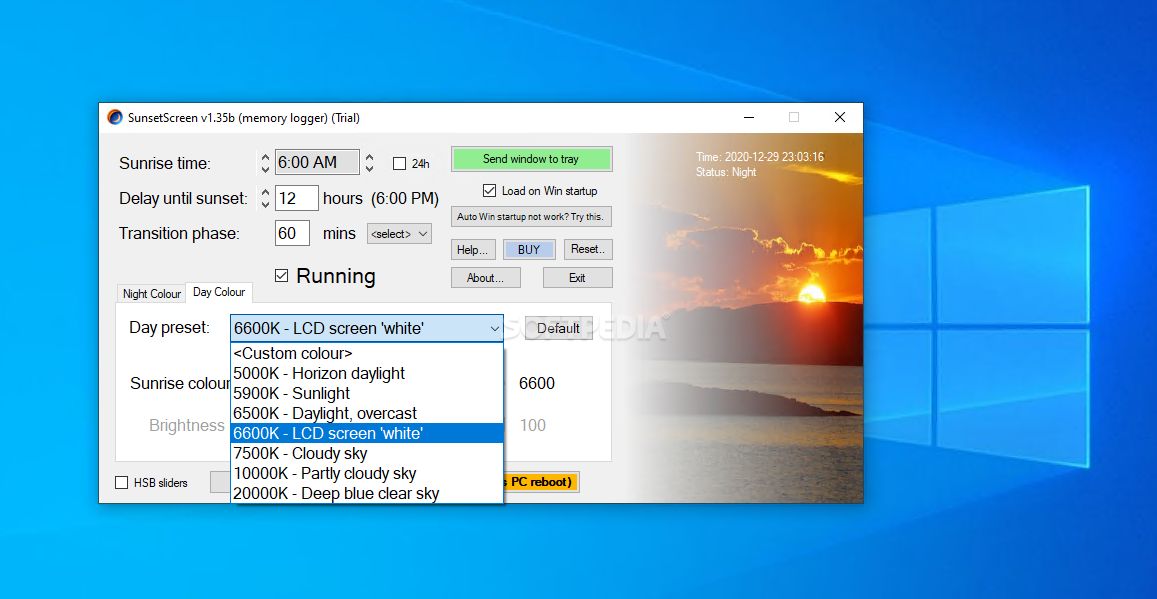Description
SunsetScreen
SunsetScreen is a handy tool that helps you adjust your computer screen's color and brightness. It's important to change these settings to match the lighting in your room so you can protect your eyes. Did you know that bright screens and blue light can mess with your sleep? Scientists found out that they stop melatonin, which is what helps us get a good night's rest.
Why Use SunsetScreen?
This software automatically tweaks the screen color and brightness, especially when the sun goes down. With its easy-to-use interface, anyone can use it to set their monitor just right for their sleep schedule. You get to pick when sunrise happens and how long it takes until sunset, making it perfect for those night owls or early risers!
Customize Your Screen Settings
You can select the screen color based on temperature or play around with HSB sliders to find a specific hue. There are also some cool presets for both day and night! For instance, during the day, you might want a bright cloudy sky look or a clear blue sky. At night, there are options like candlelight or moonlight to make things cozy.
Smooth Transitions
One of the neat features is that changes in screen color happen gradually. This helps your eyes adjust as it gets darker outside. By default, this transition takes about 60 minutes, but if you prefer an instant change, feel free to tweak that setting!
Boost Your Sleep Quality
SunsetScreen also allows you to adjust desktop brightness and saturation levels along with the colors. By lowering blue light exposure and brightness overall, your eyes won't tire out as fast, helping you sleep better at night.
Easy Setup
The best part? After one-time setup, SunsetScreen sits quietly in your system tray so it won't disrupt your work. If you're working on something where colors matter, simply turn it off with a quick click from the tray menu.
Download SunsetScreen
User Reviews for SunsetScreen 7
-
for SunsetScreen
SunsetScreen provides a user-friendly solution to adjust screen lighting based on personal sleep cycle. Great for protecting eyes and promoting restful sleep.
-
for SunsetScreen
SunsetScreen has transformed my nighttime computer use! My eyes feel so much better, and I sleep like a baby!
-
for SunsetScreen
Absolutely love SunsetScreen! The gradual color changes are soothing, and I wake up refreshed every day.
-
for SunsetScreen
This app is a game changer for my late-night work. It really helps reduce eye strain and improves my sleep quality!
-
for SunsetScreen
SunsetScreen is fantastic! It's easy to use, and my eyes no longer hurt after long hours in front of the screen.
-
for SunsetScreen
I can't believe how much better I sleep since using SunsetScreen. The blue light reduction is essential for night owls like me!
-
for SunsetScreen
Highly recommend SunsetScreen! The presets are great, and it’s so easy to customize the settings to my routine.