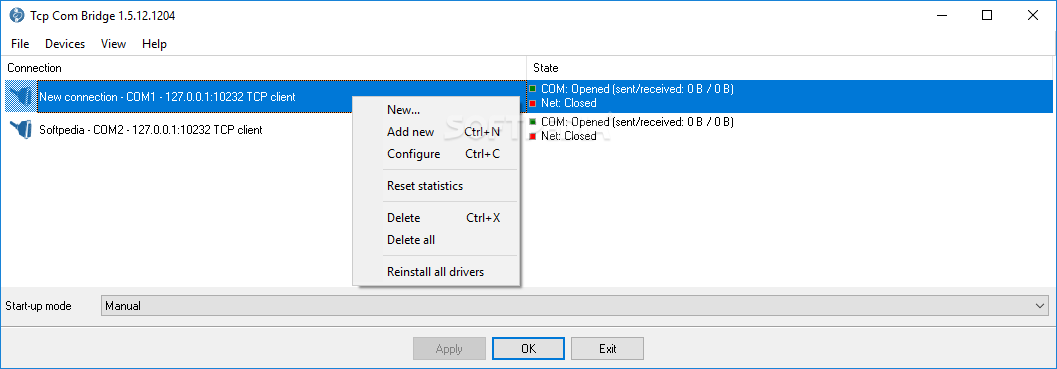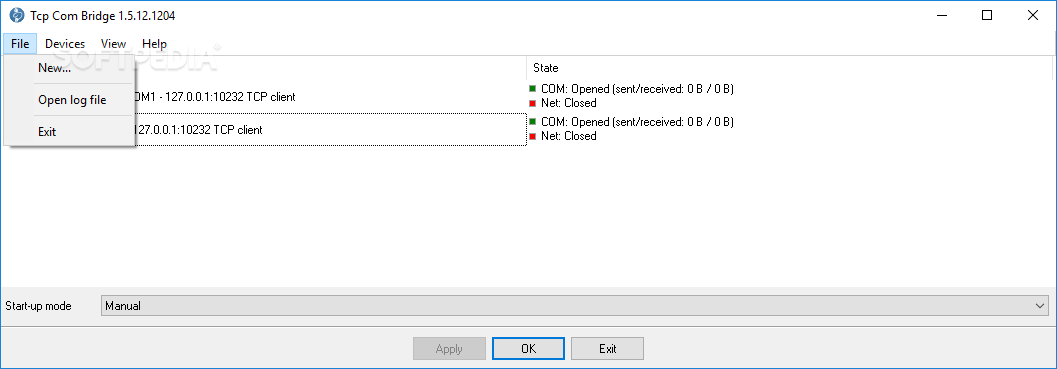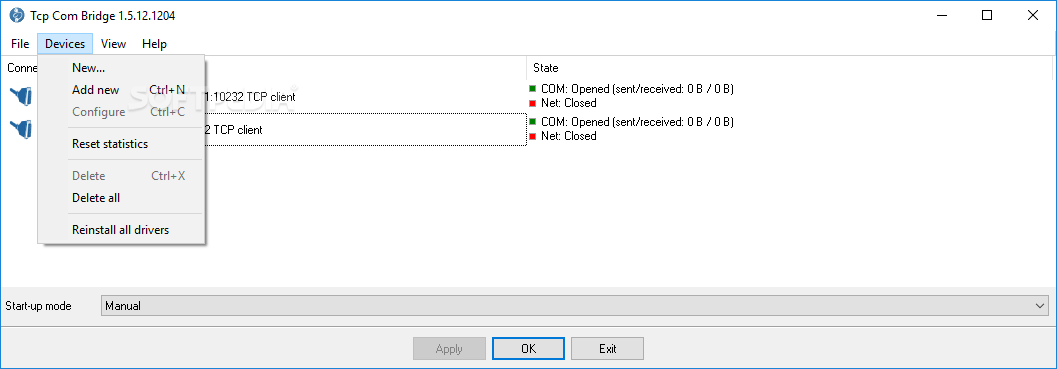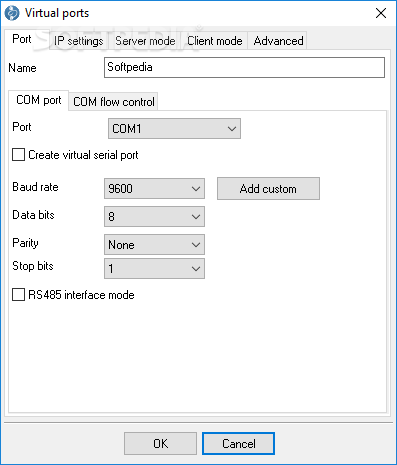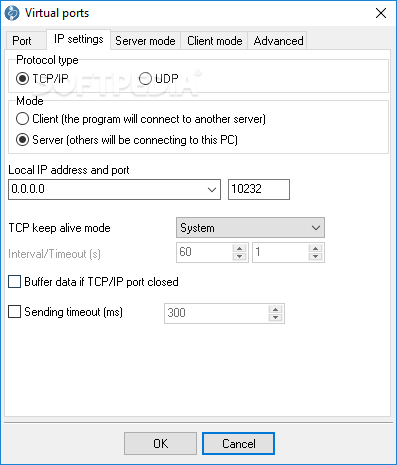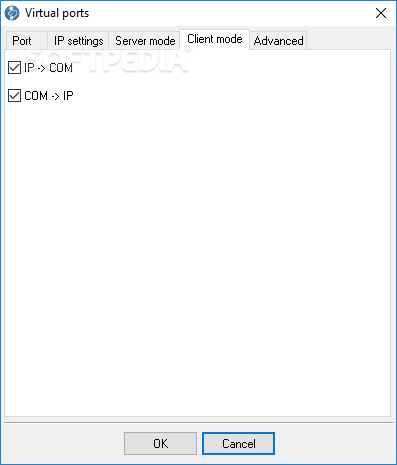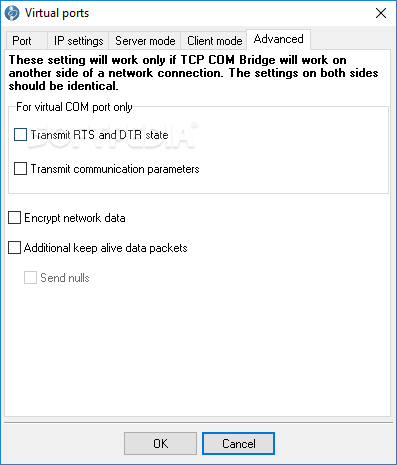Description
TCP COM Bridge
TCP COM Bridge is a handy networking app designed for folks who need to redirect data from a COM port device. It has four main modes to help you out: you can split a single COM port into two new virtual ones on your computer, send data from either a real or virtual COM port to another host, share a COM port with other machines via TCP so they can use the same port, or expose a COM port to another computer.
Easy Setup and User-Friendly Interface
After a quick setup where TCP COM Bridge asks to install a driver for full functionality, you'll find yourself in front of a user-friendly interface. Here, you can easily set up your new COM bridge using one of the four methods mentioned earlier.
Splitting and Sending Data
If you're looking to split a COM port, just pick it from the dropdown menu and specify the two new virtual COM ports. Want to send data to another computer? Just point out your existing COM port and enter the IP address of the target host.
Sharing and Exposing Ports
For sharing ports, simply select the desired COM port. And if you want to expose a COM port to another PC, you can choose one on your local machine or specify one from another PC that will act as a virtual COM port here. Remember, you'll need the IP address of that remote host along with the new virtual COM port details.
Connection Modes and Protocols
No matter which option you choose, connections can be one-way (from source to destination) or bidirectional. You also get to set the protocol type—either TCP/IP or UDP—and decide if you're connecting as a client (the TCP COM Bridge connects to another server) or server (letting other PCs connect to yours).
Customizing Settings
You have some cool customization options too! Change the default IP address and port number of the remote workstation, enable TCP keep-alive mode, buffer data when the TCP/IP port is closed, and tweak sending timeouts. In client mode, switch between IP-to-COM, COM-to-IP, or both directions.
Server Mode Features
If you're in server mode, you can set how many clients can connect at once. You also get options for handling data from clients—like sending all data from everyone or just focusing on the last active client. Plus, you can encrypt network data if needed! You can add and configure multiple devices in TCP COM Bridge.
Smooth Compatibility with Windows 10
No compatibility issues popped up during our tests with Windows 10; it ran smoothly without putting much strain on your computer's performance. All in all, TCP COM Bridge is an excellent solution for those wanting easy control over their data exchange between computers!
User Reviews for TCP COM Bridge 1
-
for TCP COM Bridge
TCP COM Bridge provides a user-friendly interface and versatile functionality for managing COM ports efficiently. Highly recommended for data redirection tasks.