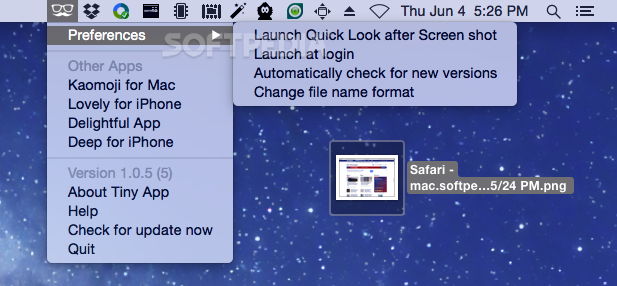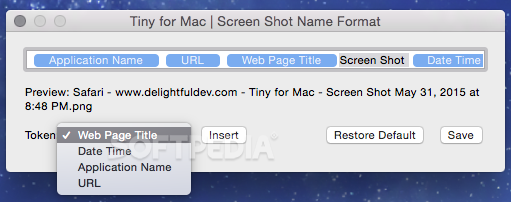Description
Tiny
Tiny is a neat little app for your Mac that helps you manage your screenshots better. When you take a screenshot, it usually gets saved with a name like "Screen Shot" followed by the date and time. But here's where Tiny steps in to make things even cooler!
Make Your Screenshots Informative
With Tiny, you can add more details to that boring file name. Want to know where the screenshot came from? No problem! You can include the source application's name, the URL of the page, or even the title of that web page.
Easy Setup and Use
Once you install Tiny, it runs quietly in your status bar. It automatically renames your screenshots as soon as you take them—super easy! But there's one thing: you'll need to let Tiny control your Mac by adding it to your list of authorized assistive devices. Also, be sure to set up a custom naming pattern that works for you.
Quick Look Feature
If you're curious about what you've just captured, Tiny can show the image in QuickLook right after renaming it. Don't want this feature? Just turn it off in the app's Preferences menu.
What Data Can You Add?
Tiny lets you include four types of data in your screenshot's file name:
- The source application's name
- The source URL
- The web page title from that URL
- The date and time
You can easily pick which tags to keep or remove using the app's Screen Shot Name Format window.
Add Custom Text Strings
If you'd like, Tiny lets you add custom text too! You can stick with the "Screen Shot" tag or switch it out for something else entirely.
Saves Time!
This handy tool saves you time because you can see what's in your screenshot without opening Preview each time. It's all about being efficient!
Room for Improvement
However, keep in mind that Tiny has some limits when it comes to naming options. For example, having a numbering system would be pretty awesome!
User Reviews for Tiny FOR MAC 1
-
for Tiny FOR MAC
Tiny FOR MAC streamlines screenshot organization with customizable naming patterns and automatic renaming. Great for efficiency, though lacks numbering options.