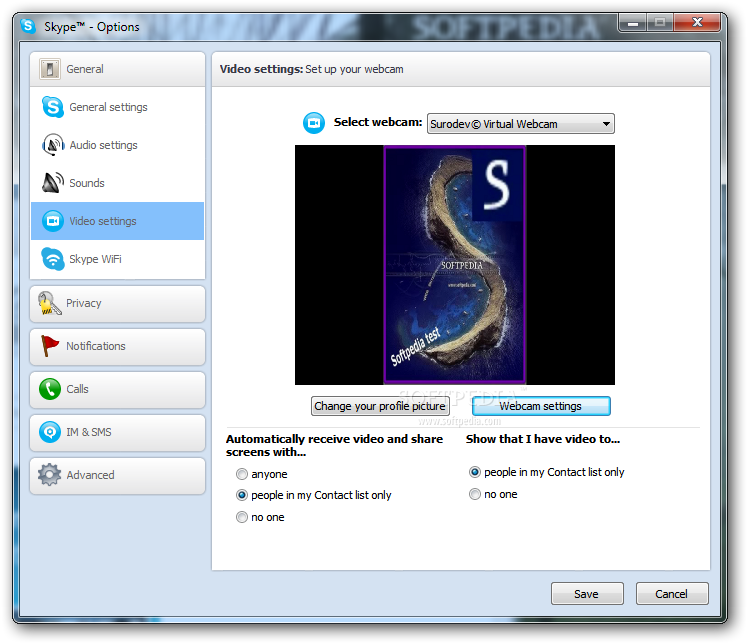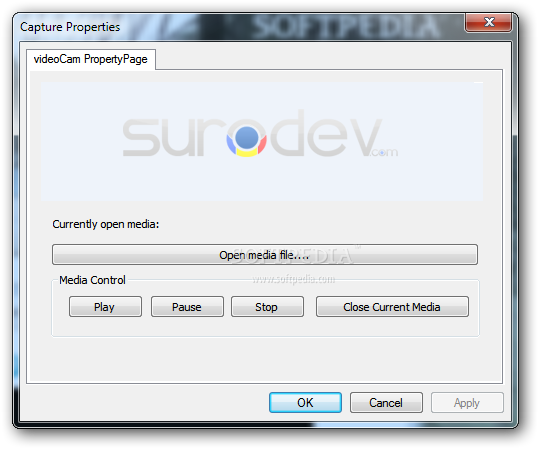Description
videoCam
videoCam is a handy program that lets you do more with your webcam than just stream a live feed. With the right setup, you can actually share videos and images through messenger apps that support webcams. It acts like a virtual video capture device, making it easy to show off your media while chatting.
Getting Started with videoCam
Now, I’ve gotta be honest—getting videoCam up and running isn’t the easiest task. Many users find themselves struggling to get it working just right. If it’s not set up properly, other applications might not even recognize it! The basic idea is that videoCam works best with programs like Skype. So, if the installation goes wrong, you’re going to have a hard time using it.
Selecting videoCam in Your Messenger App
Once you’ve managed to install it, the next step is crucial. You need to head over to your messenger app’s webcam options and select videoCam. This makes it your main webcam! But hang on; there’s one more thing. You’ll need to open up the videoCam property window separately where you can choose which media file you want to share. During your chats, instead of sending out your live webcam image, the selected media file will play or display instead!
The Limitations of videoCam
Now for the downside: while playing media files through a webcam feed is cool, that’s pretty much all videoCam does. There are no extra options or effects—so no filters or special features like cropping or zooming in on stuff.
Lack of Support and Documentation
A big issue with videoCam is its lack of support and documentation. This can make things tricky since important info about supported media formats isn’t always clear. For example, we know BMP and JPG images work along with videos that Directshow can handle—but good luck finding that out easily!
A Useful Tool with Some Drawbacks
The ability to play media through a webcam adds some fun to many communication apps we use every day! But here’s the kicker: installing and setting up videoCam isn’t exactly user-friendly. While it offers something valuable for sharing during conversations, its complicated installation might deter some users from giving it a shot.
If you're curious about trying out this software for yourself, check it out here: Download videoCam!
User Reviews for videoCam 1
-
for videoCam
videoCam offers a unique way to share media files through messenger apps, but installation and configuration issues hinder its usability.