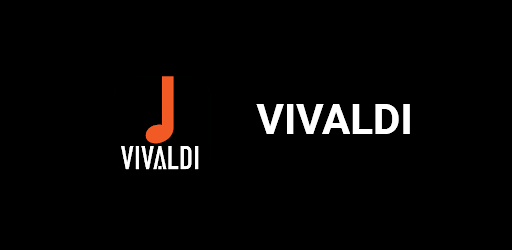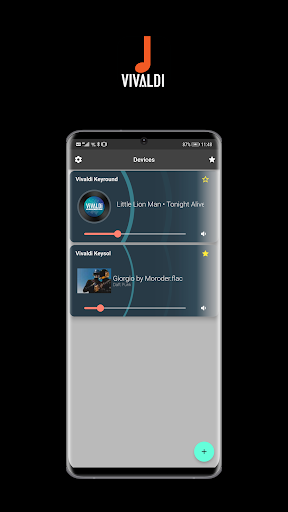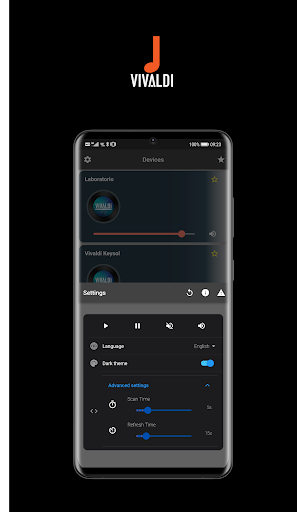Description
With Vivaldi you can play, control and enjoy your favorite songs, choosing from various sources you have selected.
Spotify, WebRadio, UPnP NAS, Airplay, local music, USB and Bluetooth. It will be up to you to decide which ones to use.
Listen to your songs from both a single device and in multi-room mode, which will allow you to play your favorite audio source in sync across multiple devices.
User Reviews for Vivaldi 1
-
for Vivaldi
Vivaldi offers a versatile music experience by integrating various sources. Enjoy seamless control and sync across multiple devices effortlessly.