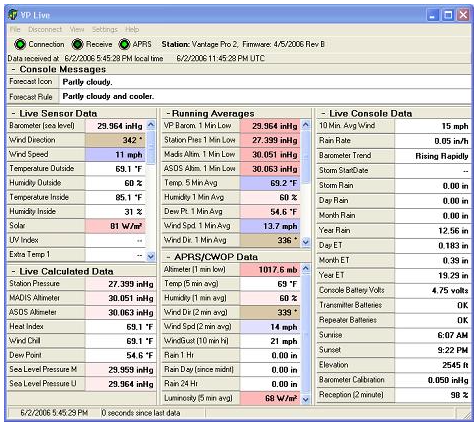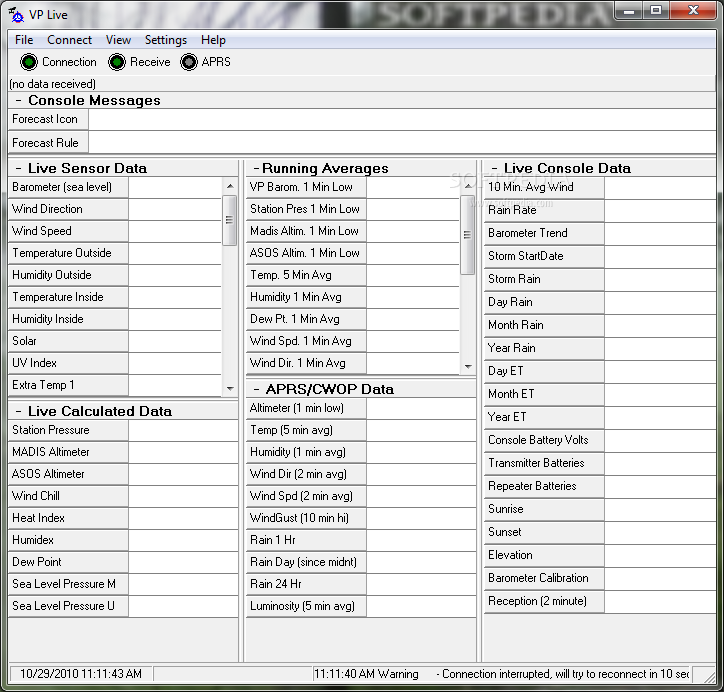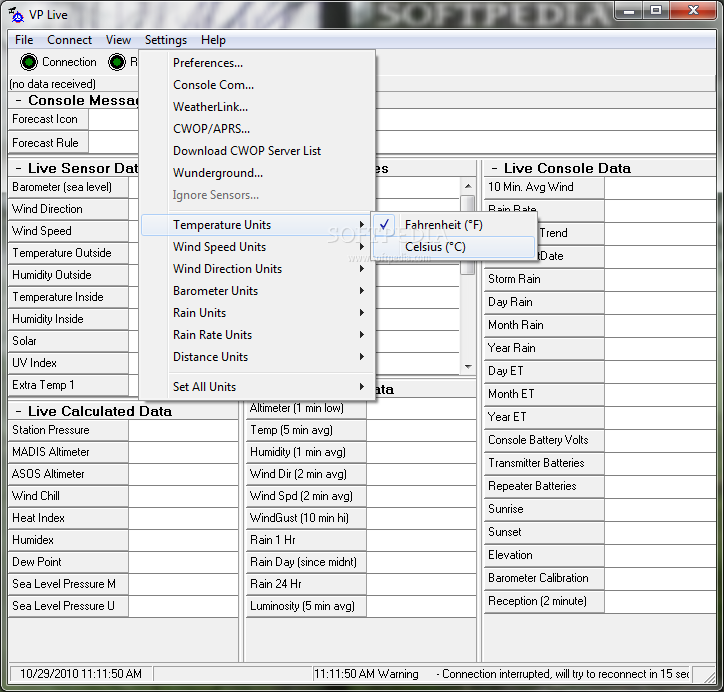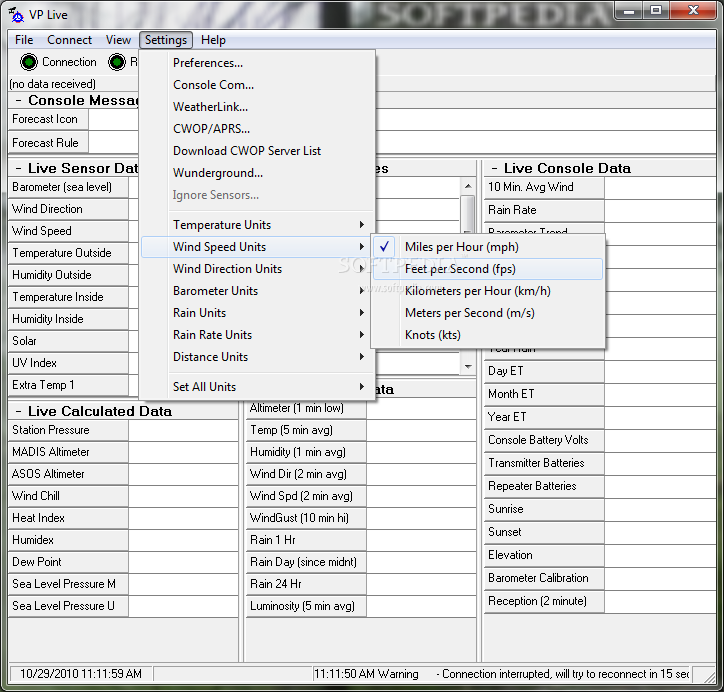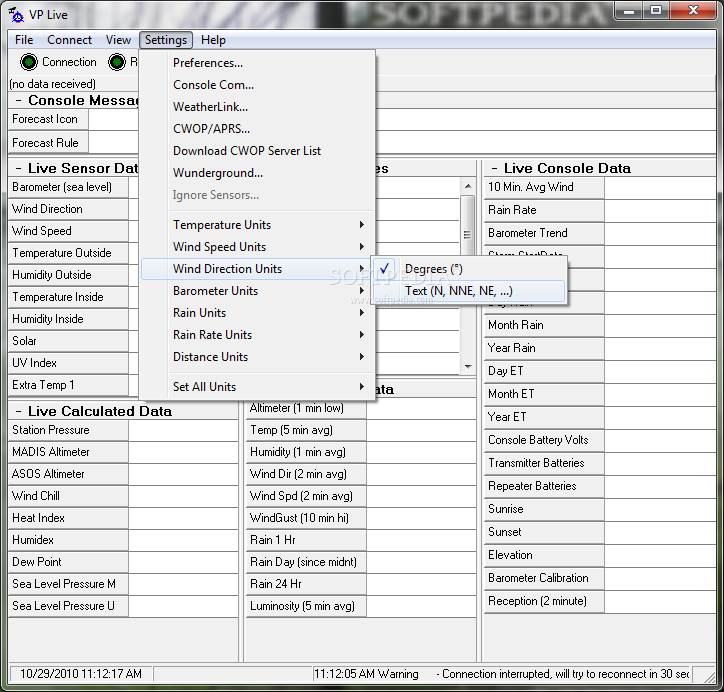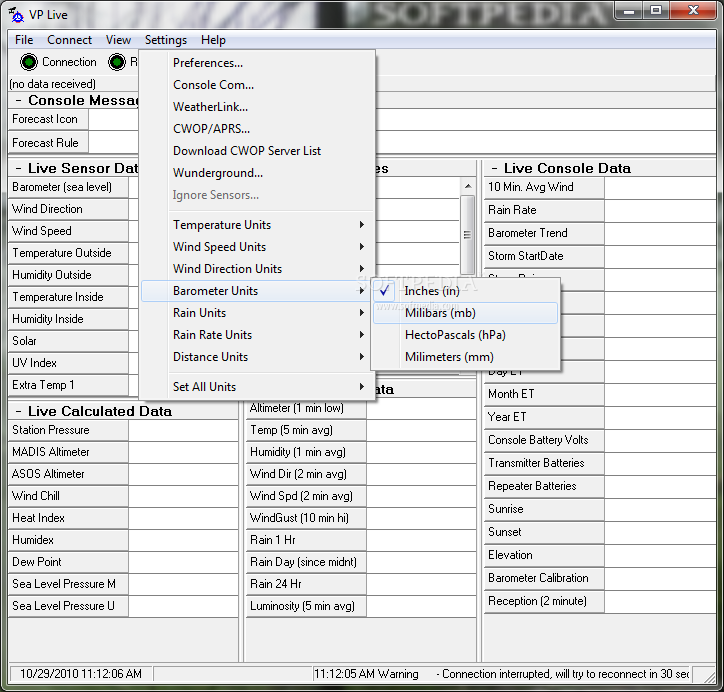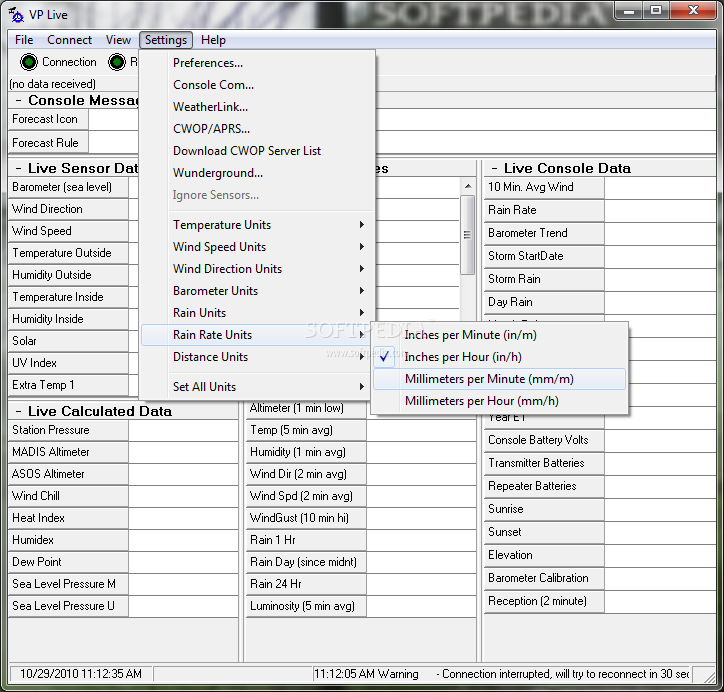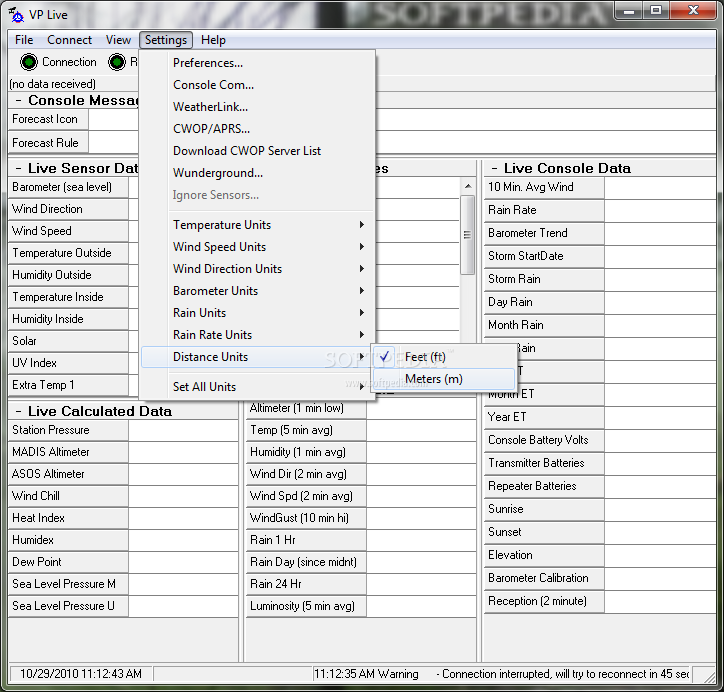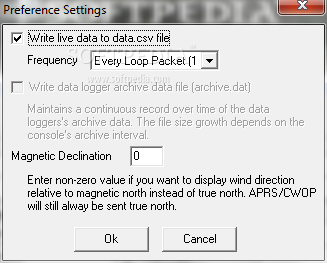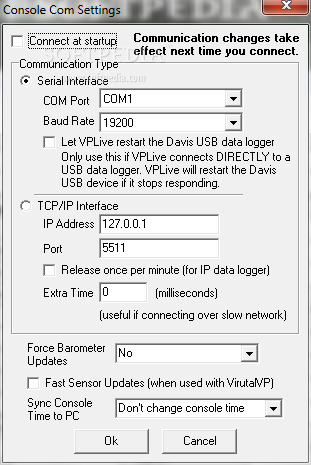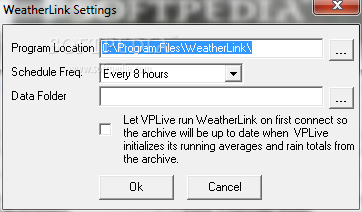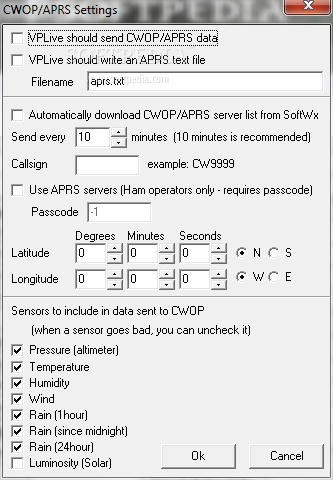Description
VPLive
VPLive is a handy software tool that connects to your Davis Vantage Pro 1 or 2 Weather Station console. It shows you live weather data and calculates important stuff like station pressure, altimeter pressure, and averages needed for sending out APRS/CWOP data. Pretty neat, right?
Sending Weather Data
This software sends all the weather info straight to the APRS/CWOP system. Plus, if you're eager for updates, VPLive can make the VP barometer update more often than the usual 15 minutes! It can also run WeatherLink at set times to grab archived data from your console and save it. The best part? It hardly uses any CPU power—like on an old Pentium III, it only takes about 0.1% of CPU time.
Getting Started with VPLive
Before VPLive starts chatting with your VP console, you'll need to do some setup. You can connect to either the console or use something called VirtualVP. This VirtualVP lets multiple weather programs link up without messing with each other or needing extra hardware.
Connection Options
If you’re not using VirtualVP, VPLive will take a little break from the console now and then to download archived data through WeatherLink before reconnecting.
Troubleshooting Connections
If you're connecting through a USB port, there's an option that lets VPLive restart the Davis USB driver if it thinks there's a problem. But only use this if you're connected directly (not via VirtualVP). Sometimes USB connections can get wonky. If that happens, unplugging and replugging in your USB cable usually does the trick!
TCP/IP Connection Settings
You can also connect using TCP/IP if your setup requires it—maybe you're linking up to a remote computer. If things feel sluggish over public networks like the internet, try adjusting the Extra Time setting in small increments until you find what works.
Synchronized Time Settings
You’ve got options for keeping your console's time synced up with your PC's clock too! You can set it to be just ahead or behind by a smidge—or keep them totally matched!
Settings for WeatherLink Archive Files
Diving into settings is crucial! Use the Settings/WeatherLink menu item to set where those archive files (.wlk files) are located so you get accurate readings from day one.
CWOP/APRS Data Sends
Your CWOP/APRS settings are also easy to adjust through VPLive! Just check the box for sending CWOP/APRS data if that’s what you want. There are even options for HAM radio operators!
Sensors Control Feature
If you've got any sensors acting up and giving bad readings? No worries! You can choose which sensors should send their data out through CWOP while leaving problematic ones out of the mix.
Additions and Features
The latest update: VPLive now supports uploads to Wunderground alongside CWOP uploads. RapidFire uploads work too! Just keep in mind that backfilling missed data isn’t available yet.
User Reviews for VPLive 1
-
for VPLive
VPLive is a powerful tool for weather enthusiasts, offering live data display, APRS/CWOP data transmission, and efficient CPU usage.