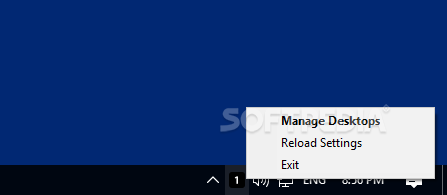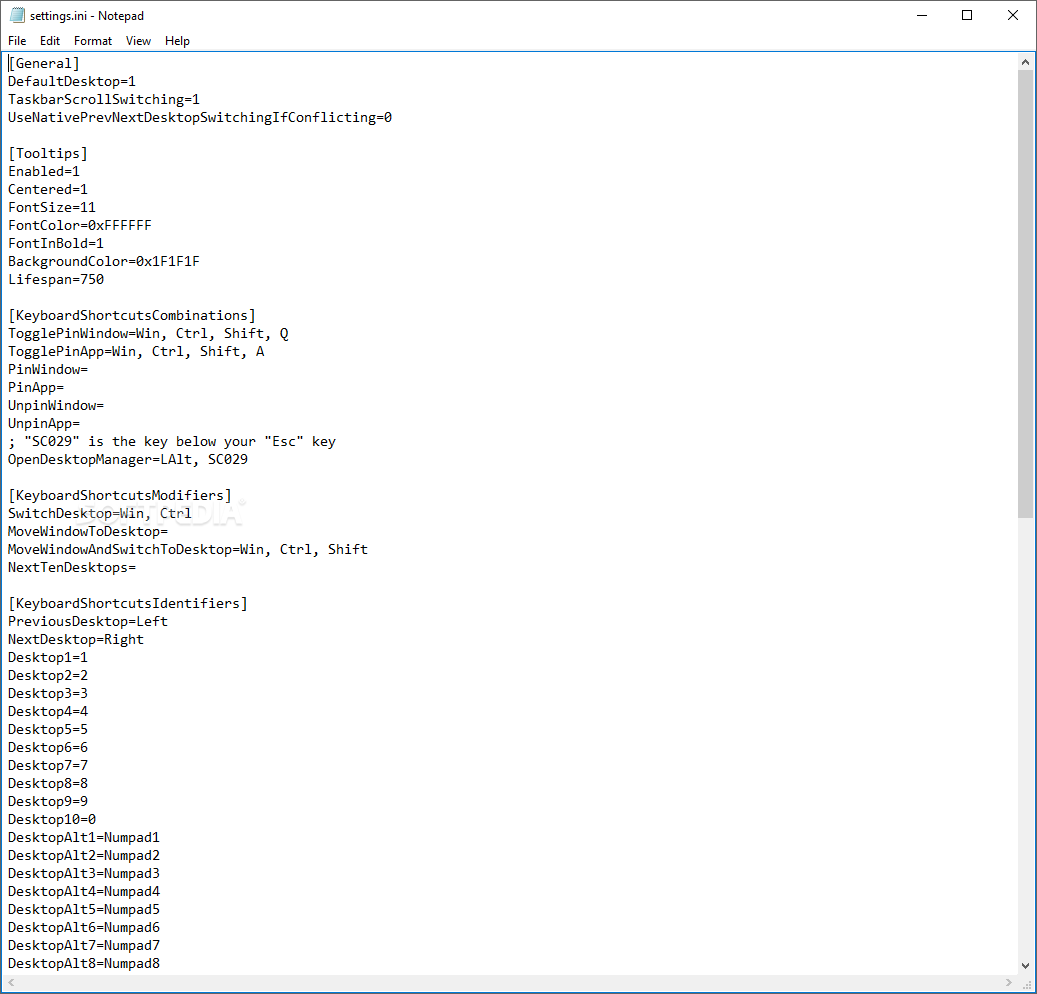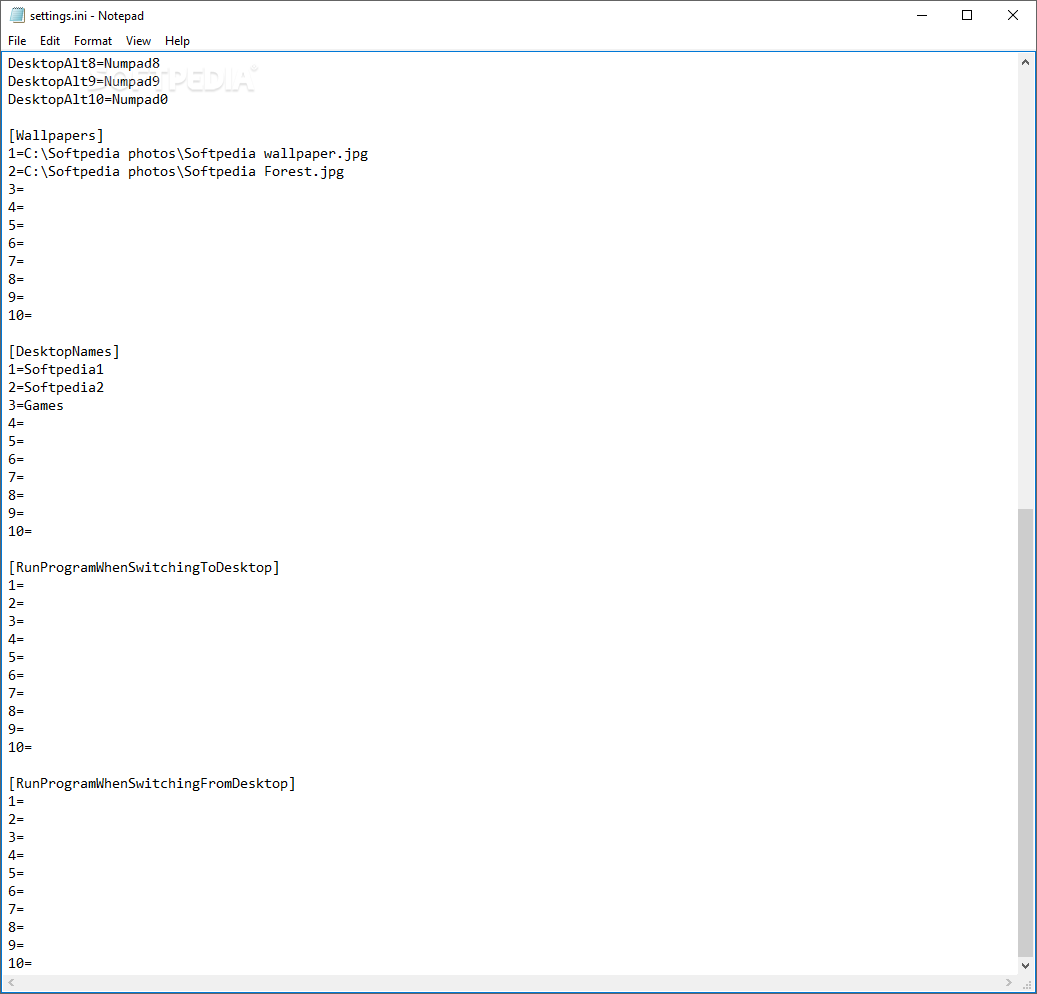Description
Windows 10 Virtual Desktop Enhancer
Windows 10 Virtual Desktop Enhancer is perfect for those of us who love keeping our workspaces tidy and organized. This tool adds some cool features that let you get the most out of Windows' virtual desktops while making your setup just the way you like it.
What is Windows 10 Virtual Desktop Enhancer?
This handy little program is built using AutoHotKey, and guess what? You don’t even need to install it! Once you start it up, it hangs out in your system tray and shows the name of the desktop you’re currently using. There’s no fancy interface, but you can manage everything by right-clicking on that tray icon.
Easy to Use Features
Diving into Windows 10 Virtual Desktop Enhancer is super simple. Just take a moment to check out the 'readme' file. It’ll help you unlock its coolest trick: using shortcuts to manage your virtual desktops.
Adjusting Settings Like a Pro
Since there isn’t a typical GUI, you’ll tweak settings through a file called 'settings.ini'. In this file, you can set how many desktops you want, adjust tooltips (those little pop-ups showing your workspace name), or even turn them off completely. Plus, customizing key combos is easy!
Cool Shortcuts for Smooth Navigation
You can pin or unpin windows and open up the desktop manager with ease. Switching between desktops or moving apps around using hotkeys works great too! Just mix one or more keys like Ctrl, Shift, Alt, or Win with an arrow key for quick changes. A fun tip: try scrolling your mouse wheel over the taskbar to switch desktops faster!
Personalize Your Desktops
You can give each workspace its own unique name and wallpaper—whether that’s a photo or just a solid color. Make sure both are visible in the tooltip when switching so it’s easier to tell which workspace you're in!
A Must-Have for Multi-Desktop Users
If juggling multiple desktops sounds like your thing, then Windows 10 Virtual Desktop Enhancer has some nifty features you'll appreciate! For example, the current desktop number shows up right in your tray icon.
The Bottom Line
This app performed well during our tests and really helped when dealing with lots of applications needing extra space. The only downside? You have to play around with an .ini file instead of having a standard user interface.
Download Windows 10 Virtual Desktop Enhancer now!
User Reviews for Windows 10 Virtual Desktop Enhancer 7
-
for Windows 10 Virtual Desktop Enhancer
Windows 10 Virtual Desktop Enhancer brings new features for a cleaner workspace. Customize desktops easily and efficiently. A recommended tool for multitasking.
-
for Windows 10 Virtual Desktop Enhancer
This app is a game changer! The ability to customize my virtual desktops has boosted my productivity immensely.
-
for Windows 10 Virtual Desktop Enhancer
Absolutely love the Windows 10 Virtual Desktop Enhancer! It's easy to set up and makes managing multiple desktops a breeze!
-
for Windows 10 Virtual Desktop Enhancer
Five stars! This app has transformed how I work with virtual desktops. The shortcuts are super helpful and save time!
-
for Windows 10 Virtual Desktop Enhancer
A fantastic tool for anyone who juggles multiple tasks! The customization options and ease of use are top-notch.
-
for Windows 10 Virtual Desktop Enhancer
Highly recommend this enhancer! It’s intuitive, enhances organization, and makes switching between desktops effortless.
-
for Windows 10 Virtual Desktop Enhancer
What a fantastic app! The ability to personalize each desktop is amazing. It really helps keep my workflow smooth!